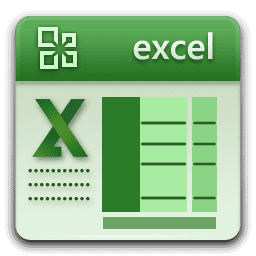Contents
show
Hello! Friends Welcome to www.vedantsri.net In this Project, I am going to Teach you How To Create Banner Navratri Design in CorelDraw. In this Project, you can Learn How to Design Navratri Banner in CorelDraw Application an Easy Method.
- Press Window + R to Open Run Dialogue Box > Type CorelDraw.

- Press OK.
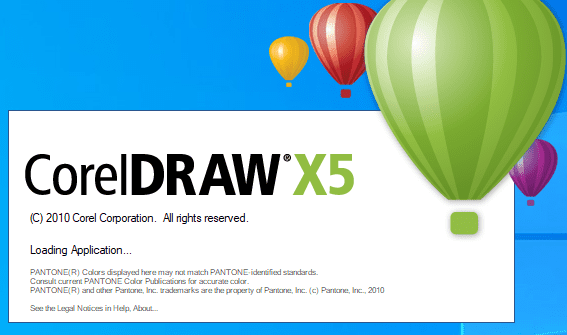
- Click New Blank Document.
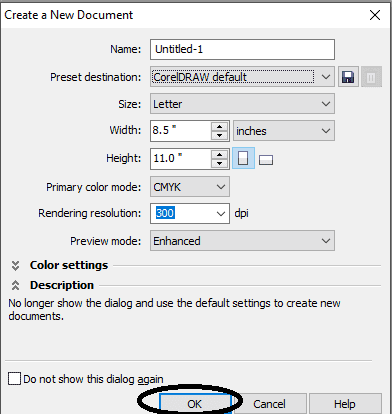
- Press Ok.
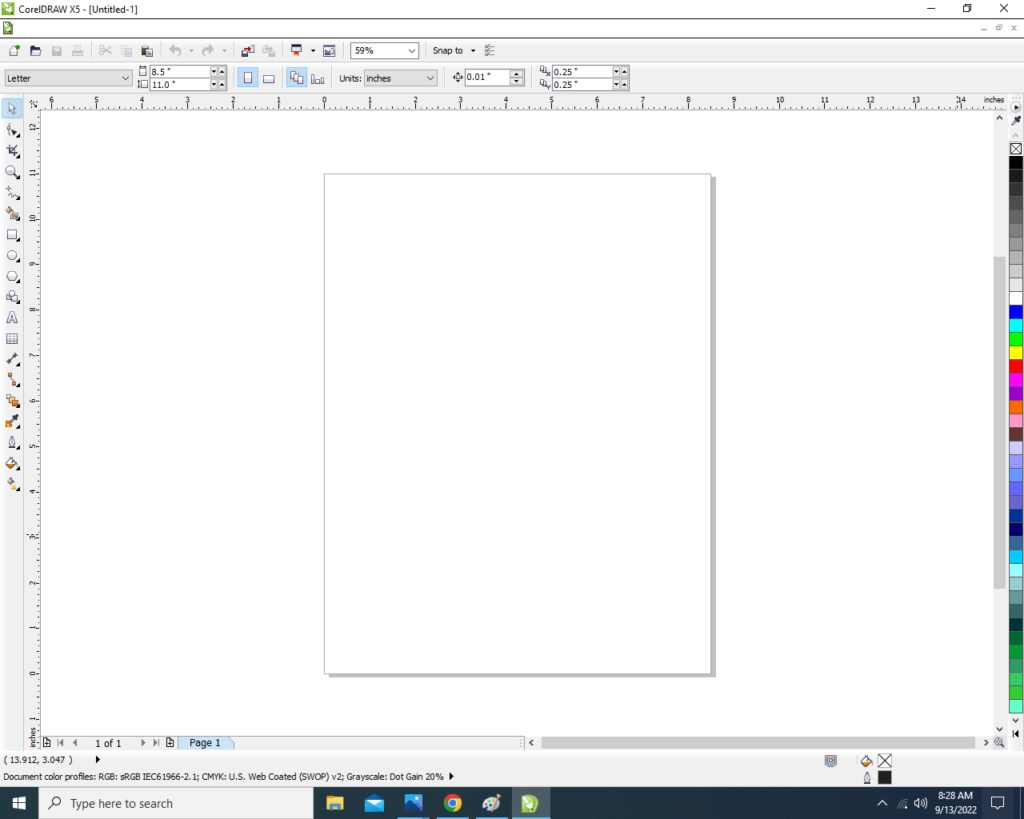
- Mention the Page Size.

- Double Click on Rectangle Tool.

- Go to Fill Tool > Click Fountain Fill Option.

- Then Fill Blue & Black Color at Page.
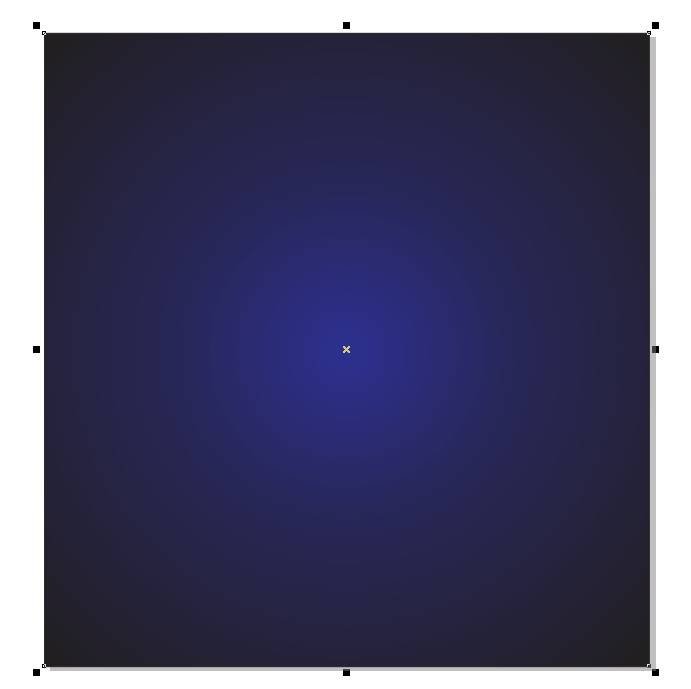
- Then Go to Polygon Tool and Draw in page.

- Press F10 > CTRL + Q > Then Fix Like This.

- Then Go to Fill Tool > Click on Fountain Fill Options > Then Fill any color Like This.

- Select the Shape > Press CTRL + D to Duplicate > Press Shift and Fix Like This.
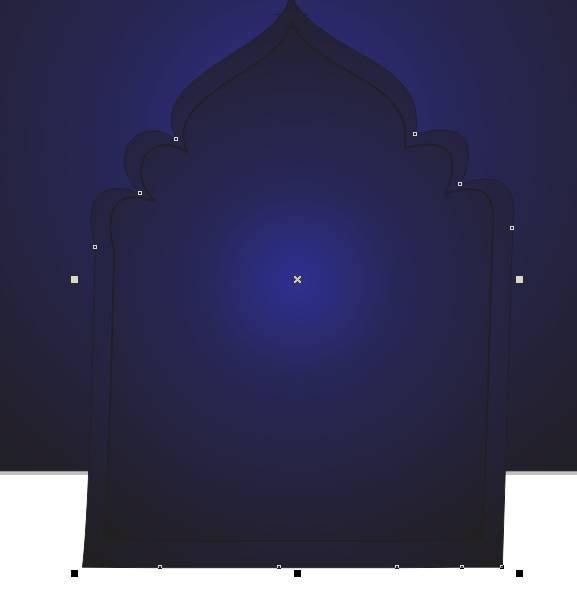
- Select the Both Shape > Go to Effect Menu > Click PowerClip Option > Place Inside Container.

- Then Click at the Page.

- Then Insert Png Pictures.
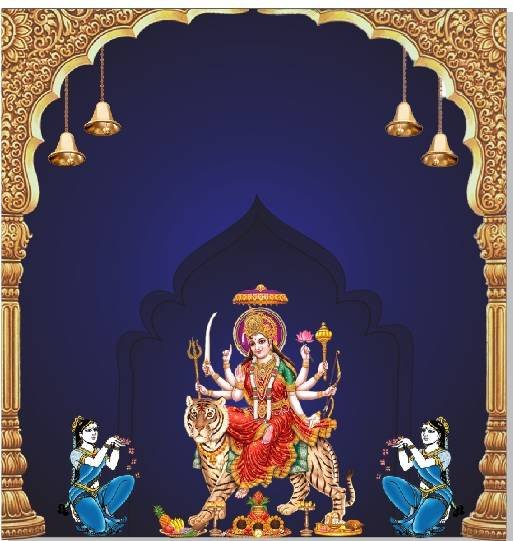
- Go to Text tool.

- Click on Pick Tool to Apply Formatting on the Text.
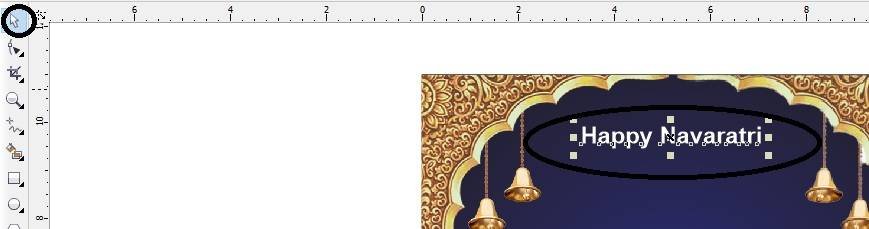
- Then write Some Lines.
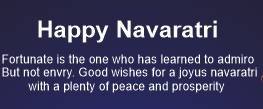
- Insert LOGO on your Company/Institute.

- I have Completed this Project, I hope you guys have understood all the Step.
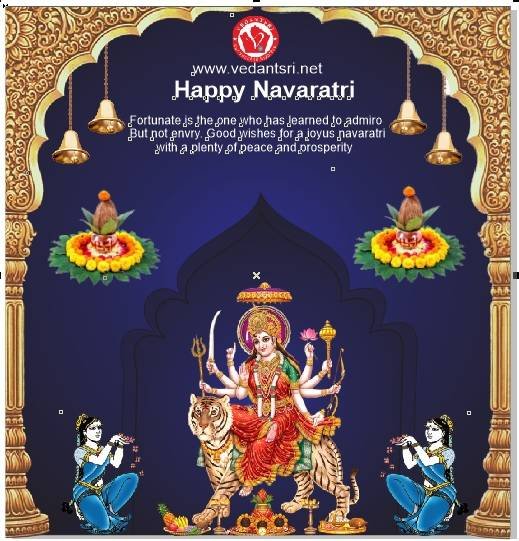
Created and Explained by Shikha Singh
Important Link
Visit at – https://www.corelclass.com
Also, Read it – CorelDraw Course Fees, Duration, Scope, Syllabus, Admission, Institutes
Read Also – Tally Course Fees, Duration, Scope, Syllabus, Admission, Institutes
Also Read – CCC Course Fees, Syllabus, Duration, Scope, Jobs, and Institute
Important Link – DFA Course Fees, Syllabus, Duration, Scope, Jobs, and Institute
Visit – ADCA Course Fees, Duration, Scope, Syllabus, Admission, Institutes