Durga Pooja Card in CorelDraw, Step By Step, Download Source File
Hello, Friends welcome To VedantSri.net In This Post, I am Going To Teach you How to Create Durga Pooja Card in CorelDraw. In This Project, You can Learn How to Design Durga Pooja in CorelDraw Application an Easy Method. You Can also Download the Practice File in This Post. So Let’s start to Learn This Project, Before Starting I Request You to Please Follow Given below Step to Learn Properly Step by Step. Durga Pooja Card in CorelDraw
- Press Window + R to Open Run Dialogue Box > Type CorelDraw.
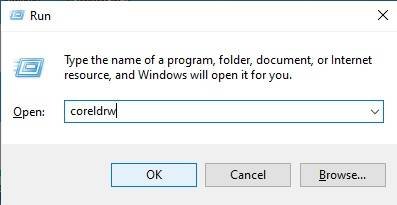
- Press Ok.
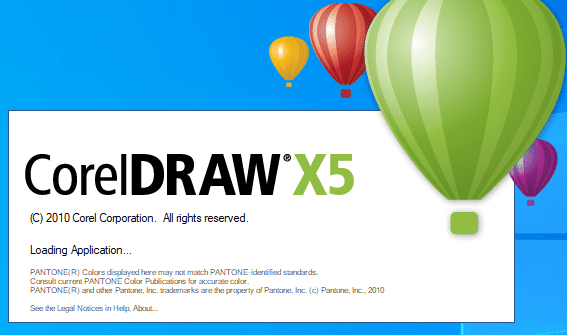
- Click New Blank Document.
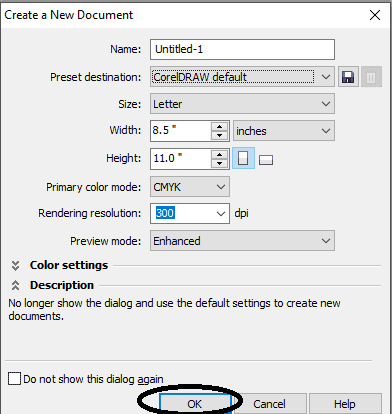
- Press Ok.
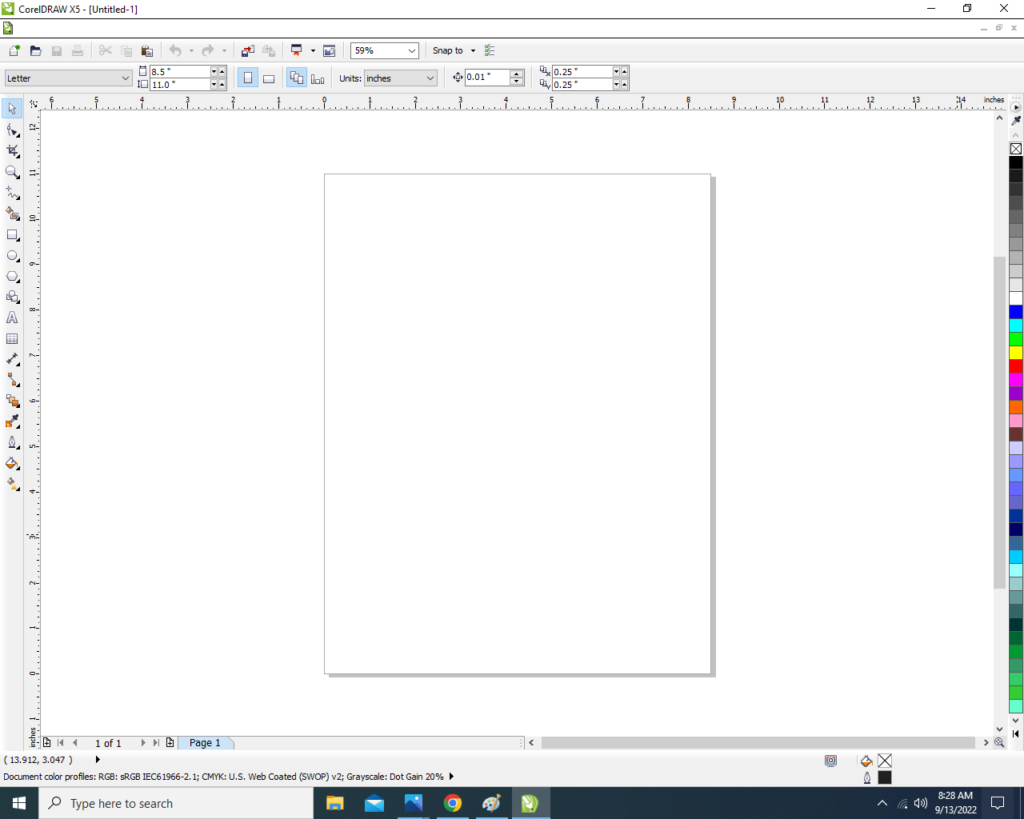
- Double click on Rectangle tool.
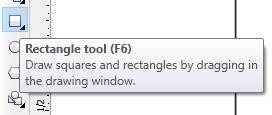
- Fill any Color at the Page Like I will Show.

- Insert Some Png Pictures & Characters.
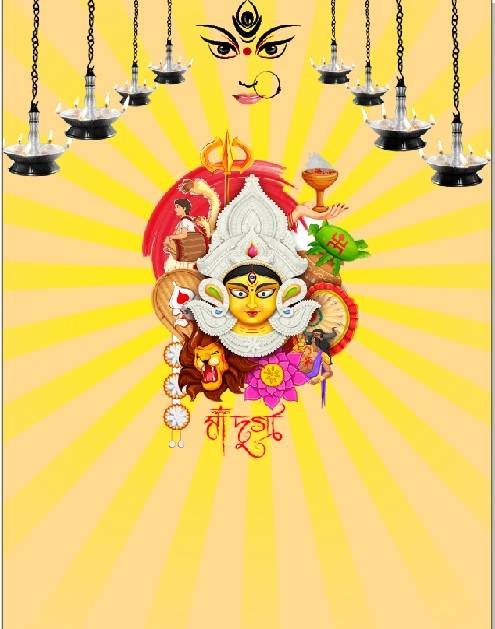
- Go to Text Tool and Write Some Lines.
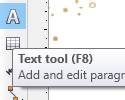
- Write Some Text and Go To Pick Tool to apply Formatting on the Text.
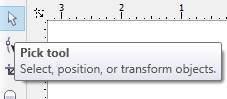
- Change Font Style > Go to Font List Option > Apply any Style.
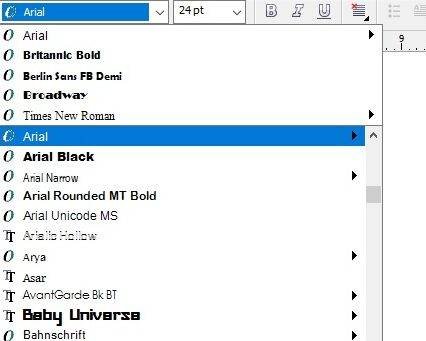
- Apply any Color on the Text.
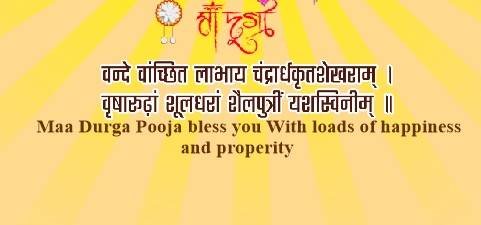
- Then Write Your Company/Institute Name or LOGO and Fix Like This.

- I have Completed this Project, I hope you guys have understood all the Step.
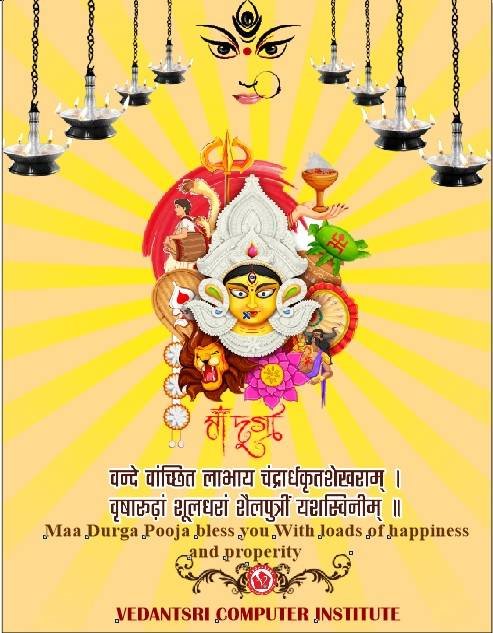
Created and Explained By Shikha Singh
Important Links
1-VedantSri Official Website:- https://vedantsri.com
2-Student Support Website:- https://www.vedantsri.net
3-Jobs Assist Website:- https://www.jobdo.in
External Link
1-VedantSri Official Website:- https://vedantsri.com
2-Course Store Website:- https://vedantsri.in
3-Jobs Assist Website:- https://www.jobdo.in
4-MS Word Class:- https://mswordclass.com/
5-Corel Free Class:- https://corelclass.com/
6-Free Excel Class:- https://msexcelclass.com/

