Visiting Card Design In CorelDraw, Simple Method, Download Source File.
Hello! Friends, welcome to www.vedantsri.net. In this Project, I am going to teach you How To Create a Visiting Card in CorelDRAW. In this Project, you can Learn How to design a Visiting Card in the CorelDRAW application in an Easy Method.
- Press Windows + R > To Open Run Dialogue Box.
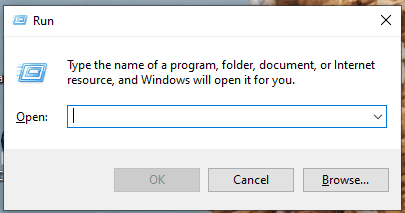
- Type coreldrw in the Run Dialogue Box > As a Run Command.
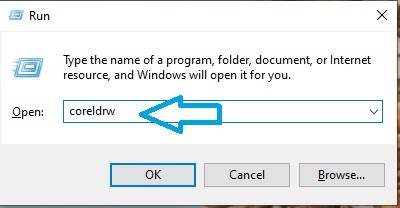
- Press OK.
- Click on New Blank Document.
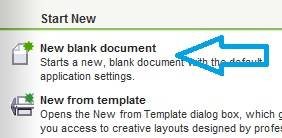
- Fill in all information > regarding the new document.
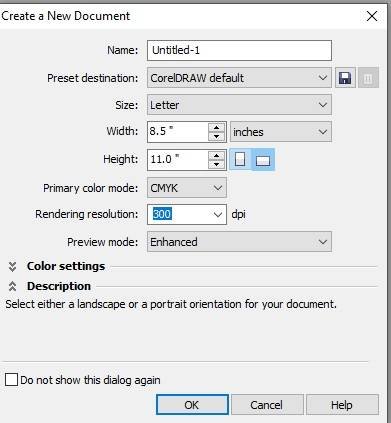
- Draw a Rectangle > From Rectangle Tool.
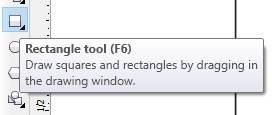
- Duplicate Rectangle > like this > Size is given.
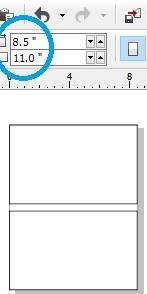
- Draw a Rectangle > Press F10 > Drag from Corner > like this
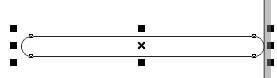
- Duplicate Rounded Rectangle > Set like this.
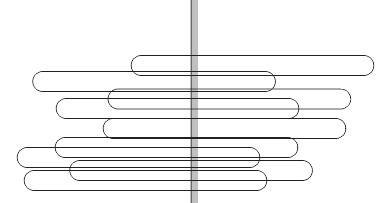
- Now, Select One by one> Change Colour> From Colour Palate.
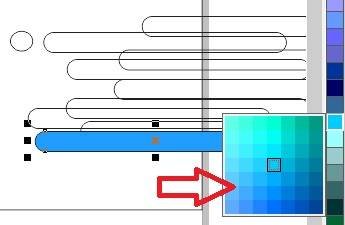
- Change Colour One by One > like this > Remove Outline > from here.
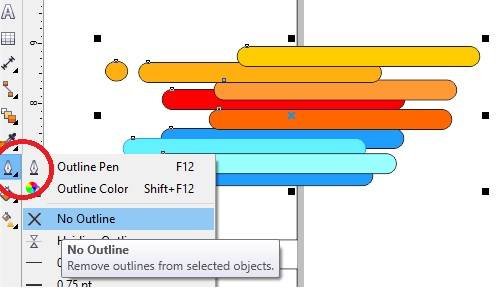
- Select all > Press Ctrl + G > To Group > Press Ctrl + D > To Duplicate > Set in 2nd Rectangle > like this.
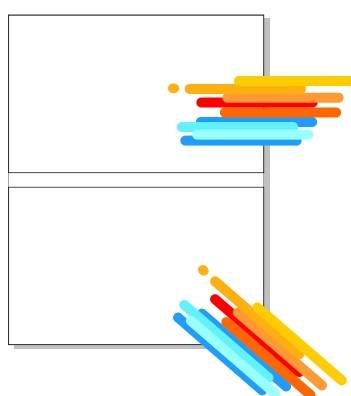
- Select Grouped Rectangle > Click at Effect Menu > Click at Power Clip Option > Select Place Inside Container > Something like this appears.
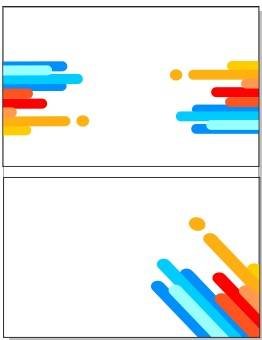
- Now, put the Logo > From File Folder > like this.
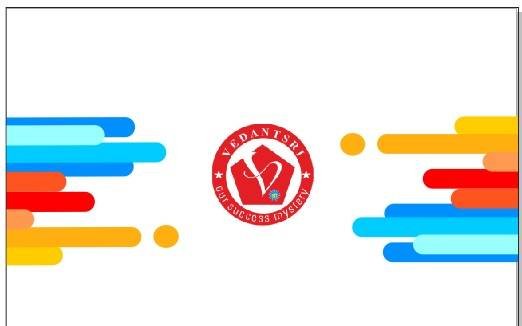
- Click on Text tool > To Type Matter > Type Institute Name.
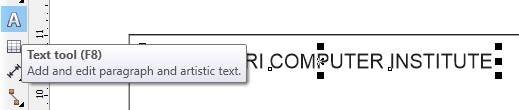
- Draw Circle > Press Ctrl + F11 > To Insert Character Window > Select Character related CONTACT INFORMATION.
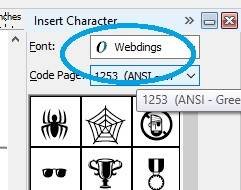
- Set like this > Change Colour> Decrease Size of Characters > Type Contact Information.
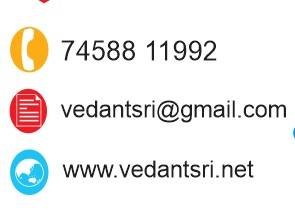
- Now the Visiting Card is Ready
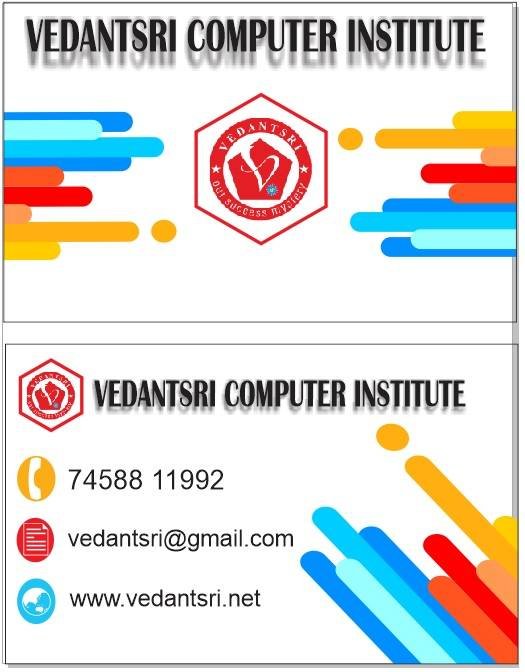
Explained and Created By Sakshi Rawat.
Important Links
1-VedantSri Official Website:- https://vedantsri.com
2-Student Support Website:- https://www.vedantsri.net
3-Jobs Assist Website:- https://www.jobdo.in
External Link
1-VedantSri Official Website:- https://vedantsri.com
2-Course Store Website:- https://vedantsri.in
3-Jobs Assist Website:- https://www.jobdo.in
4-MS Word Class:- https://mswordclass.com/
5-Corel Free Class:- https://corelclass.com/
6-Free Excel Class:- https://msexcelclass.com/

