Invitation Card in CorelDraw, Simple Method to Create, Download Source File.
Hello! Friends Welcome to www.vedantsri.net In this Project I am going to Teach you How To Create an Invitation Card in CorelDraw. In this Project, you can Learn How to Design Invitation Cards in CorelDraw Application an Easy Method. (Invitation Card in CorelDraw, Simple Method to Create, Download Source File.)
- Press Window + R To open Run Dialogue Box > Type CorelDraw.
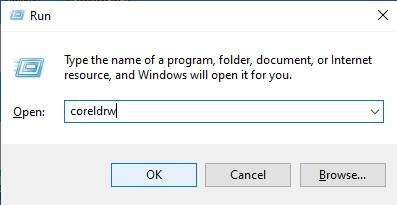
- Press Ok.
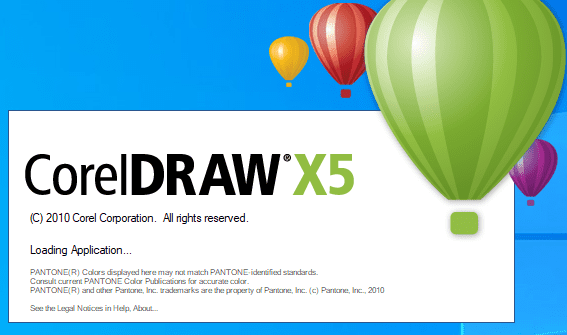
- Then Press CTRL + N to Open New Page Window.
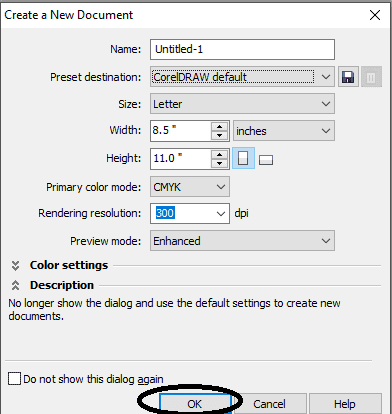
- Press Ok.
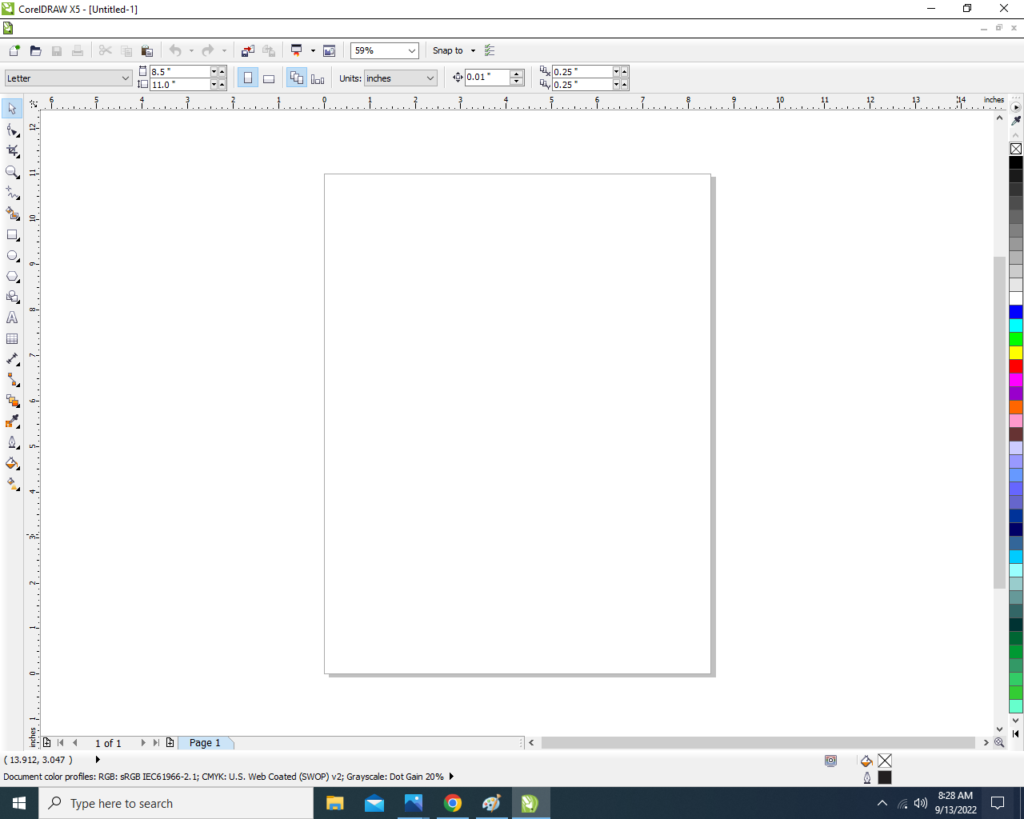
- Double Click on Rectangle Tool.
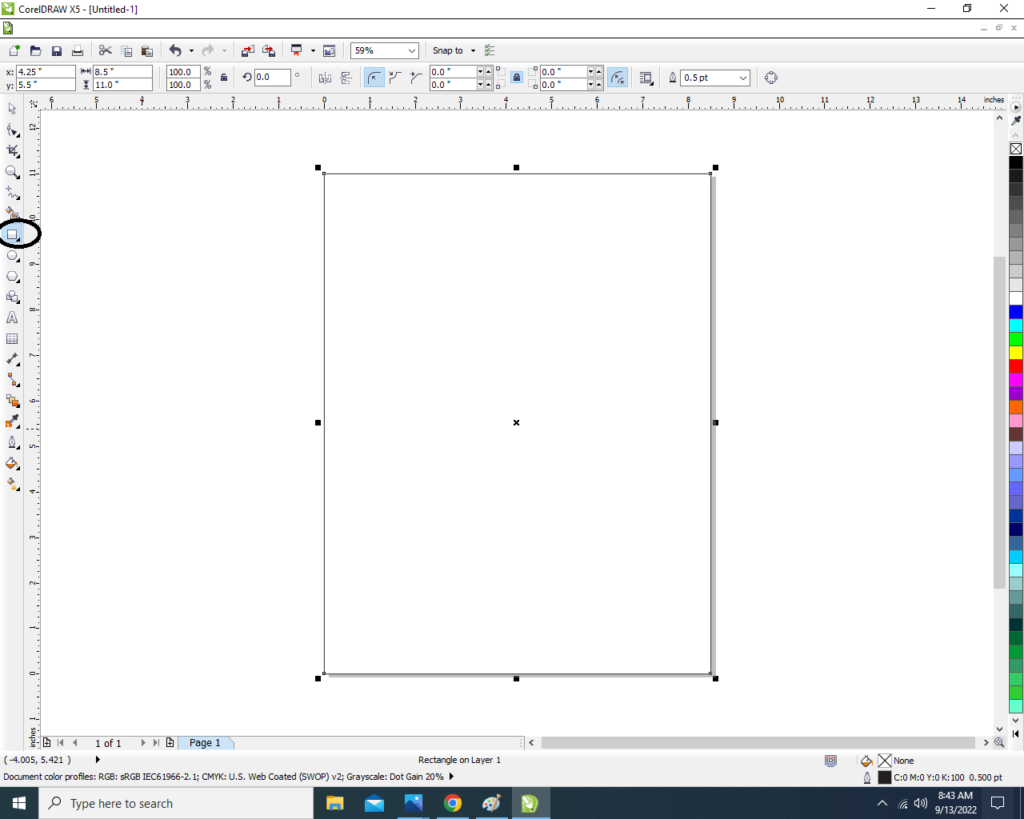
- Then Fill White Color in the Rectangle Shape.
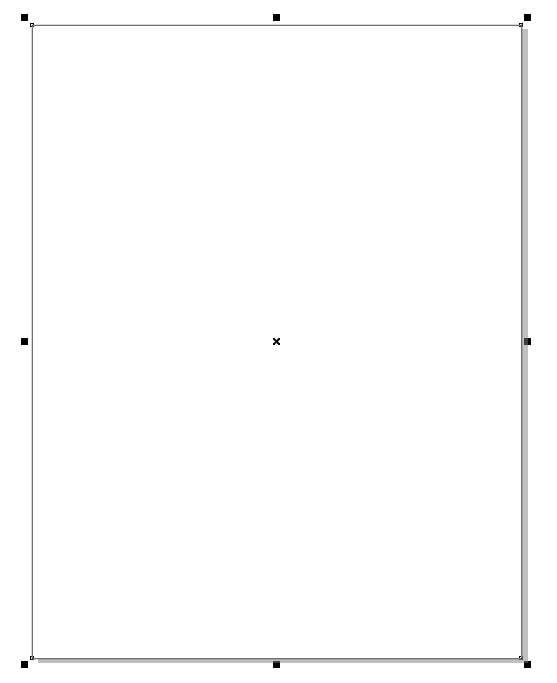
- Then Go to Basic Shapes Tool > Click on Basic Tools Option.
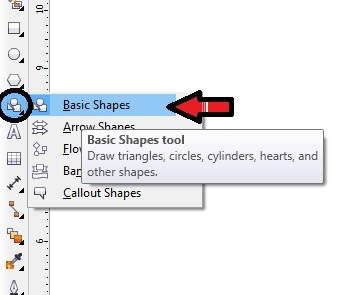
- Click on Perfect Shape Option > Select Triangle.
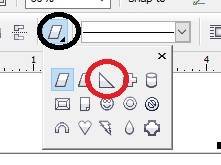
- Then Draw a Triangle on the page > Click on Pick Tool > Double Click On Triangle to Rotate the Shape > Fix Like This.
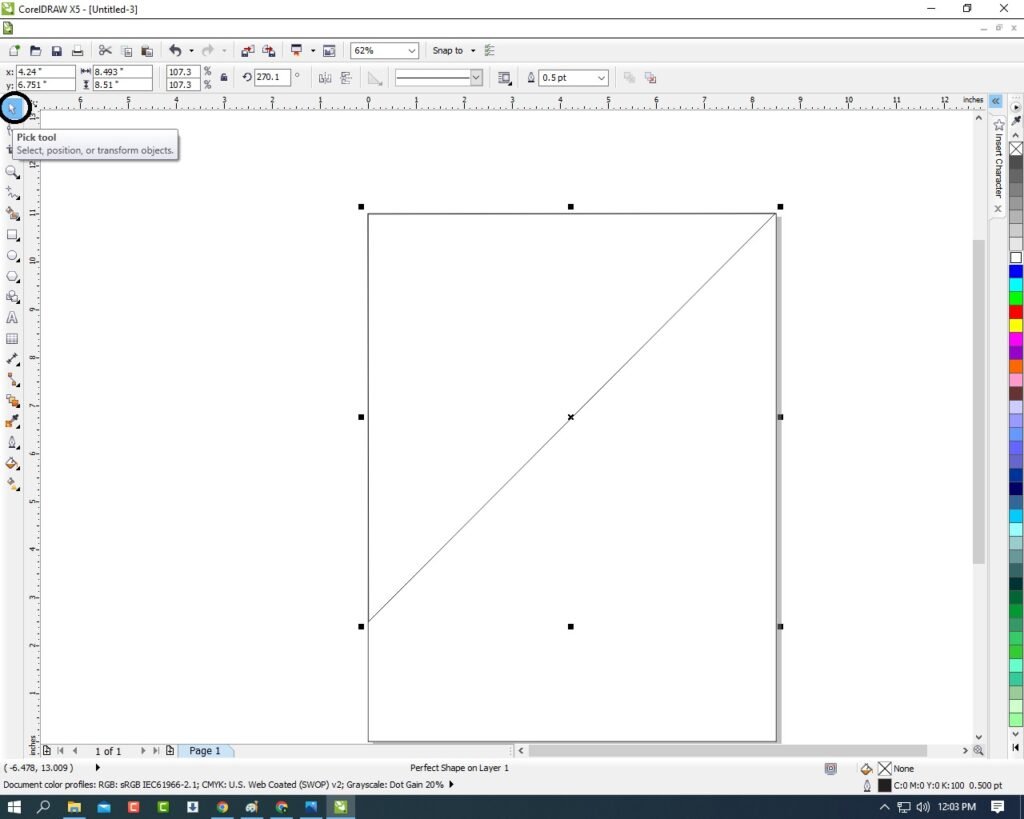
- Select the Rectangle > Press CTRL + D to Duplicate > Then Fix Like This.
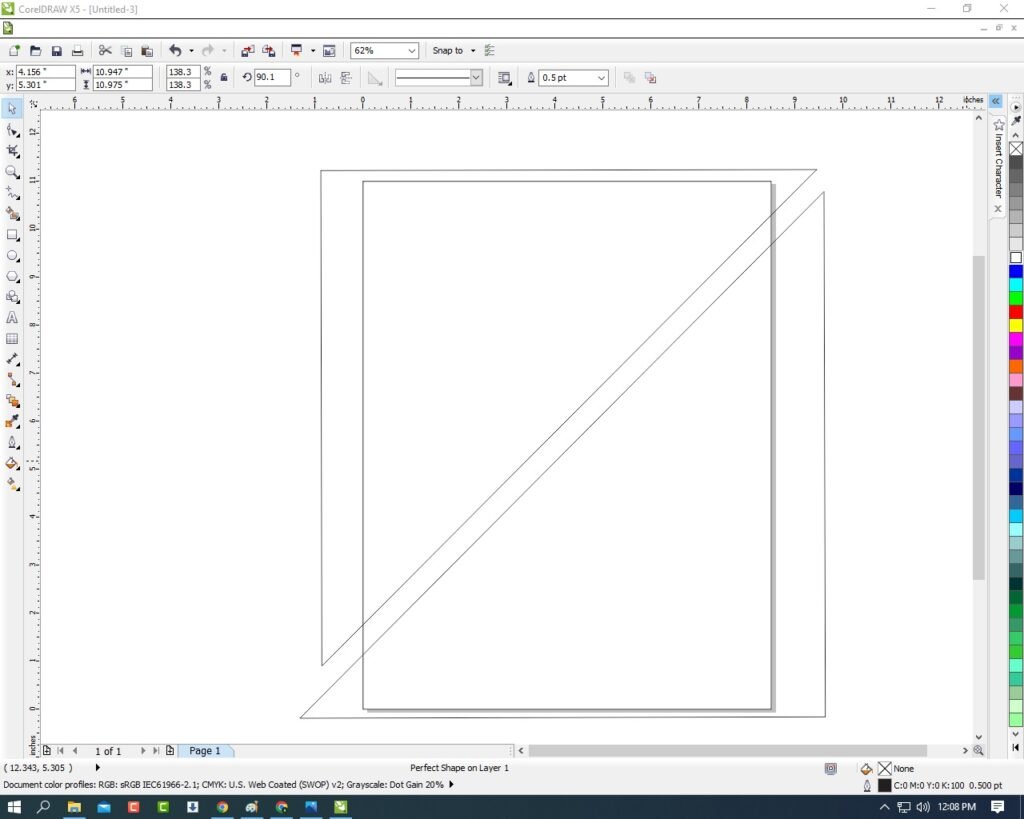
- Fill any in both Triangle shapes.
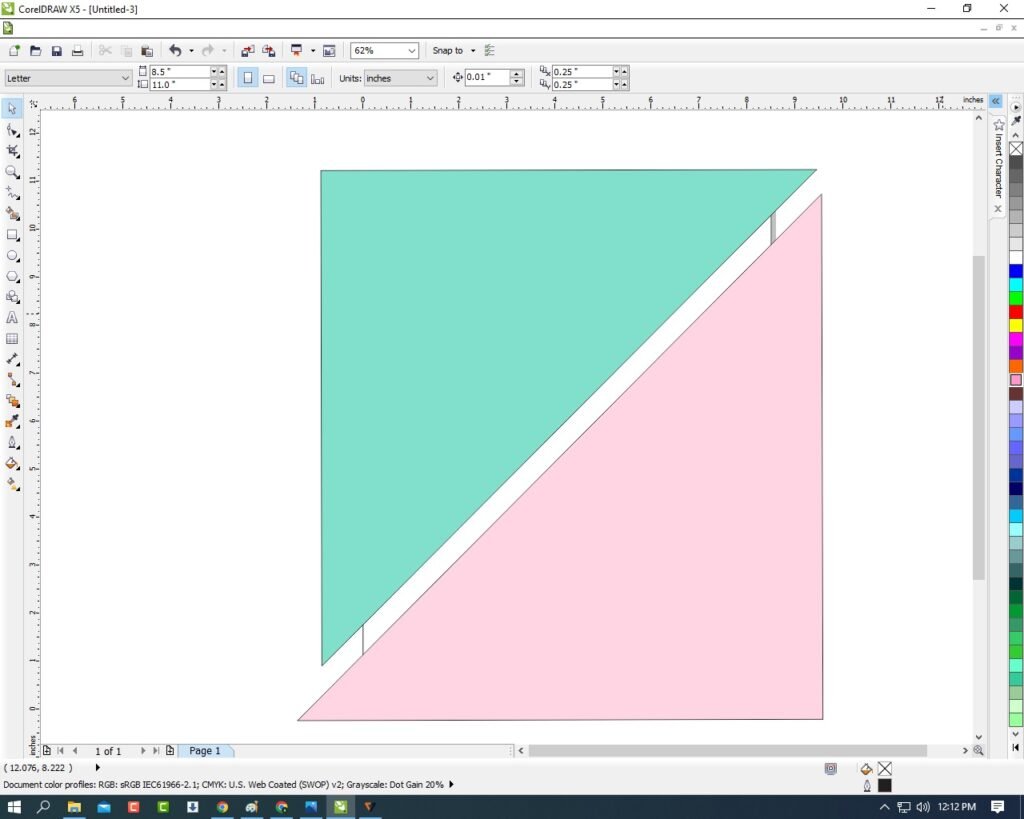
- Press Shift Then Select Both Tringles> Go to Pen tool > No Outline.
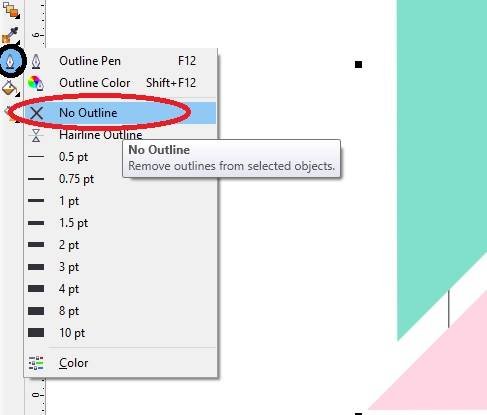
- Then Go to Freehand Tool > Select 2-Point Line Option.
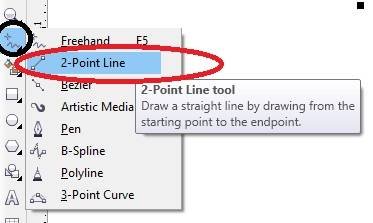
- Press Shift and Draw the Line In Triangle > Outline 4pt > Fill White Color in Outline Like I show.
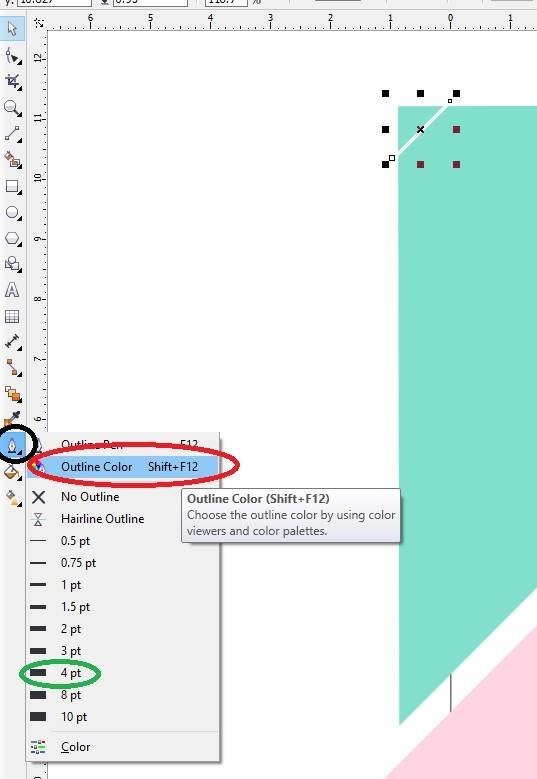
- Then Press CTRL + D to Duplicates Like This.

- Press Shift > Select all Lines.
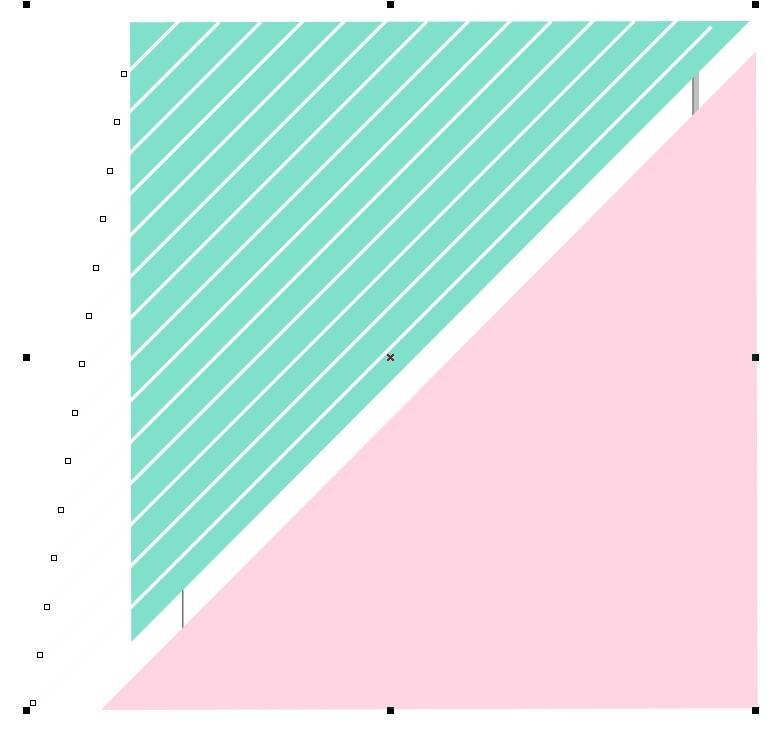
- Then Go to Effect Menu > PowerClip > Place Inside Container.
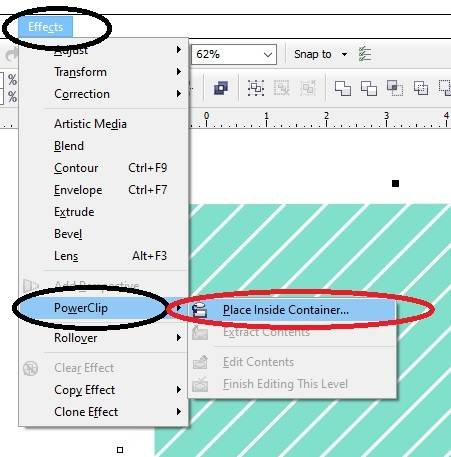
- Then Click at the Triangle Shape.
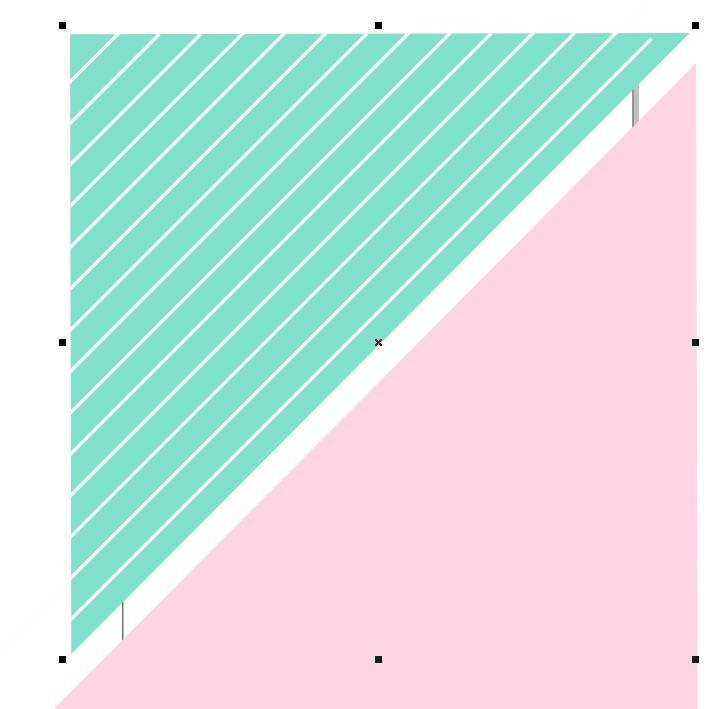
- Then Select the triangle > Go to Effect tool > PowerClip > Place Inside Container > Click at the Page.

- Then Repeat the same Process and draw Line at Second Triangle Shape.
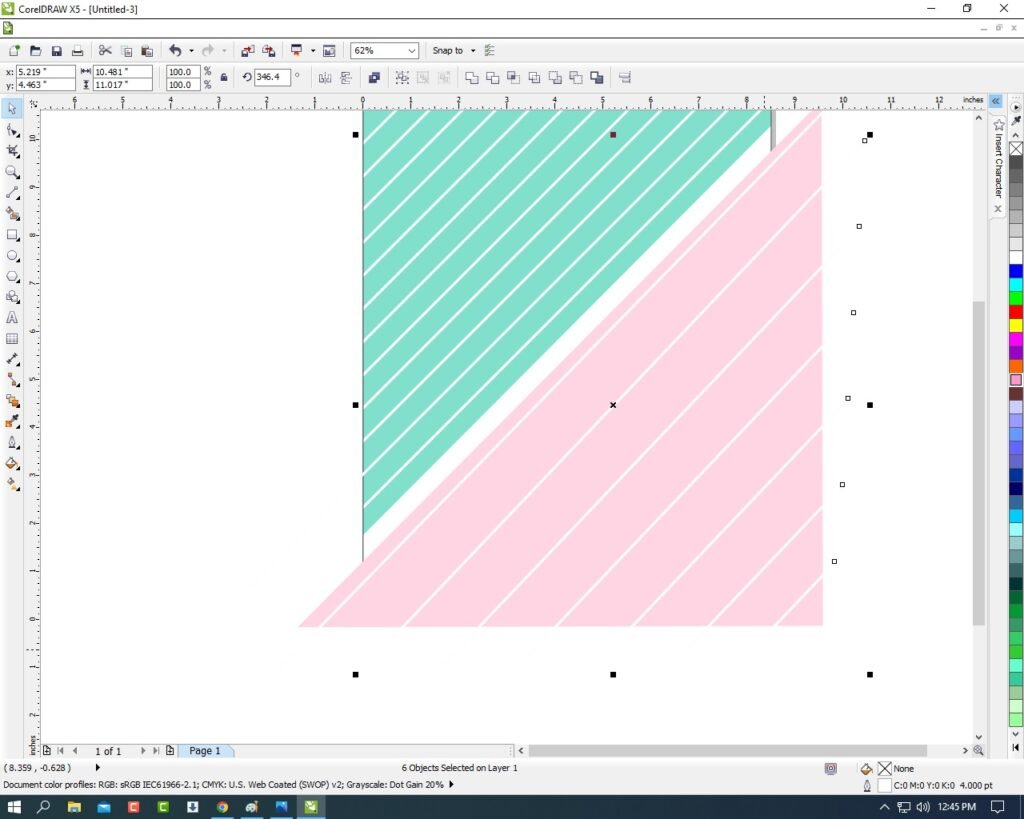
- Select all Lines > Go to Line Style Tool and make it like this.
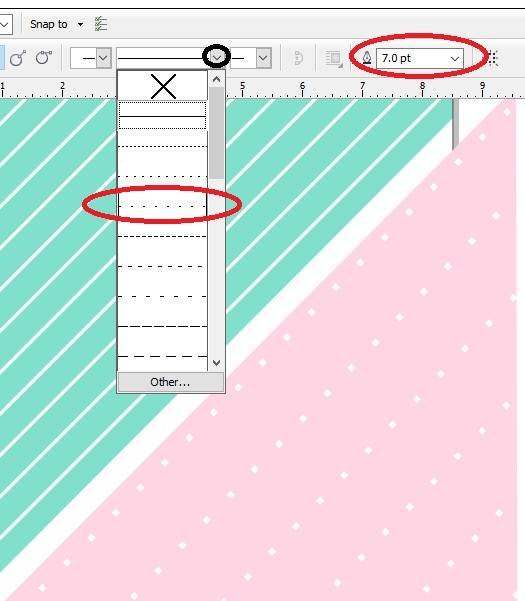
- Then Select the Lines > Go to Effect Tool > PowerClip > Place Inside Container > Click at Triangle Shape.
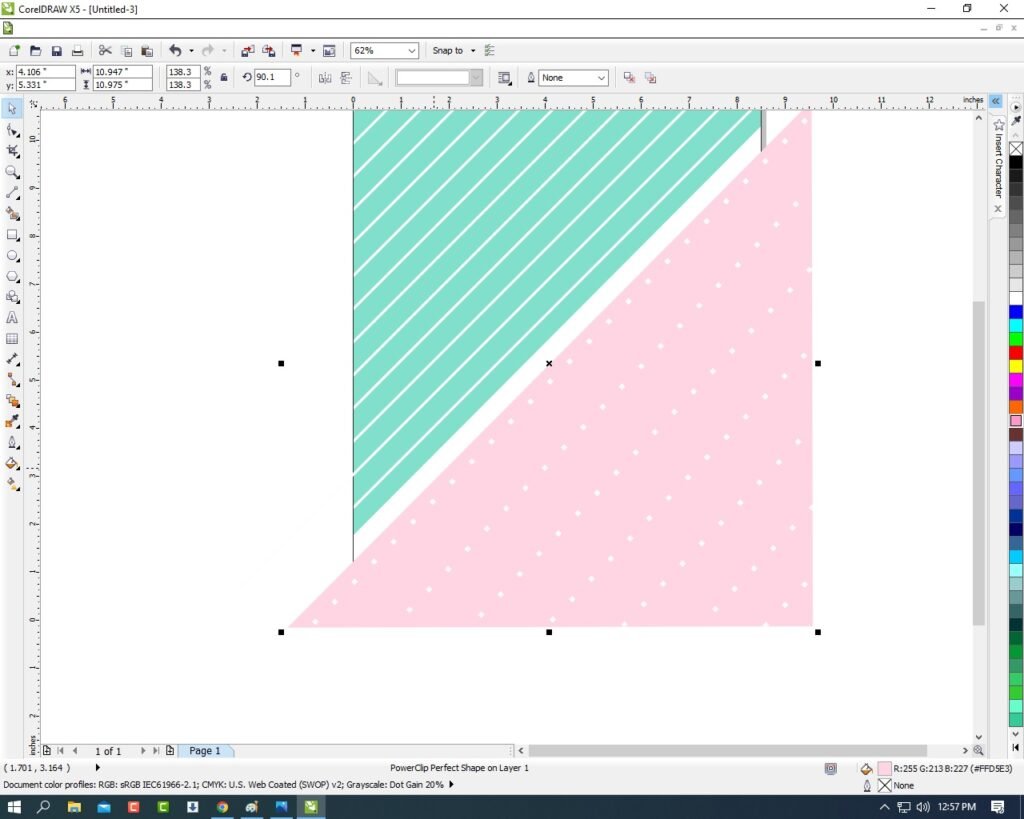
- Then Select the triangle > Go to Effect Menu > PowerClip > Place Inside Container > Click On The Page.
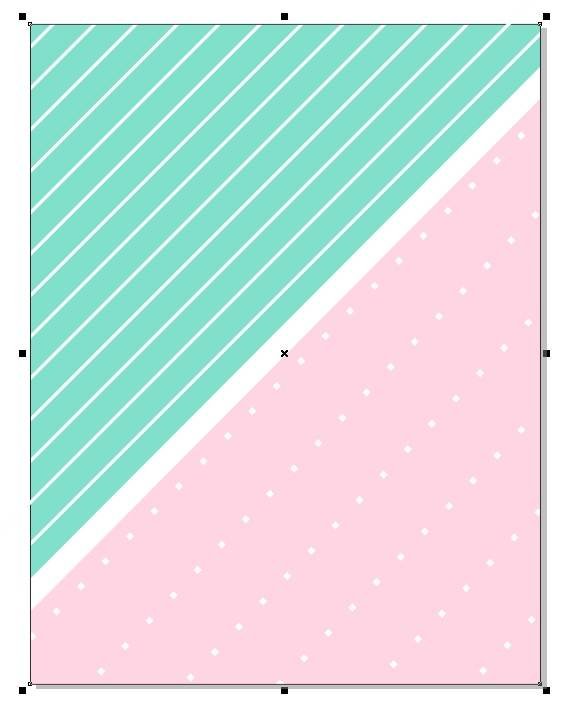
- Draw New Rectangle at Page > Fill White Color > No Outline.
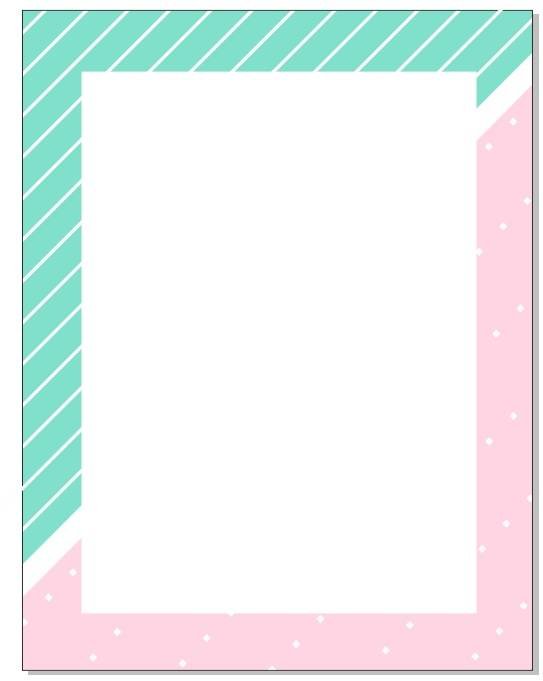
- Go to Text Tool and Write Your College/coaching/Institute Name.
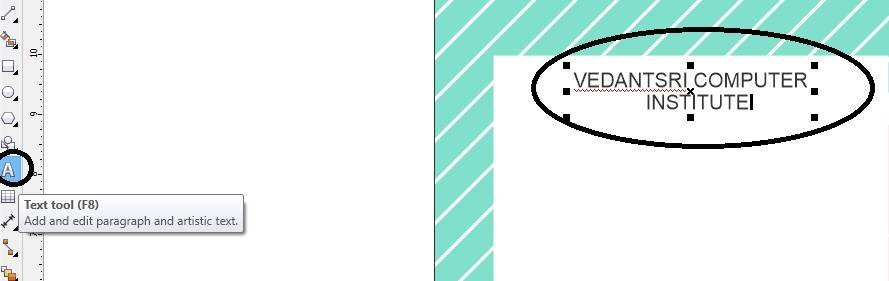
- Then Go to Pick tool > Fill any Color on Text.
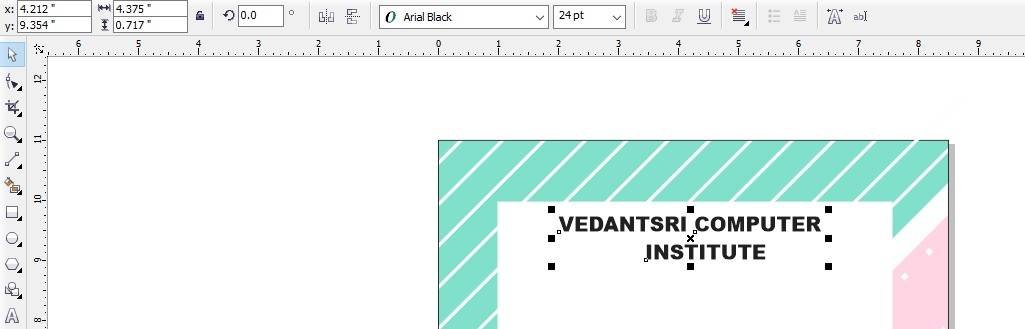
- Then fill in Details on Your Function in the Card.
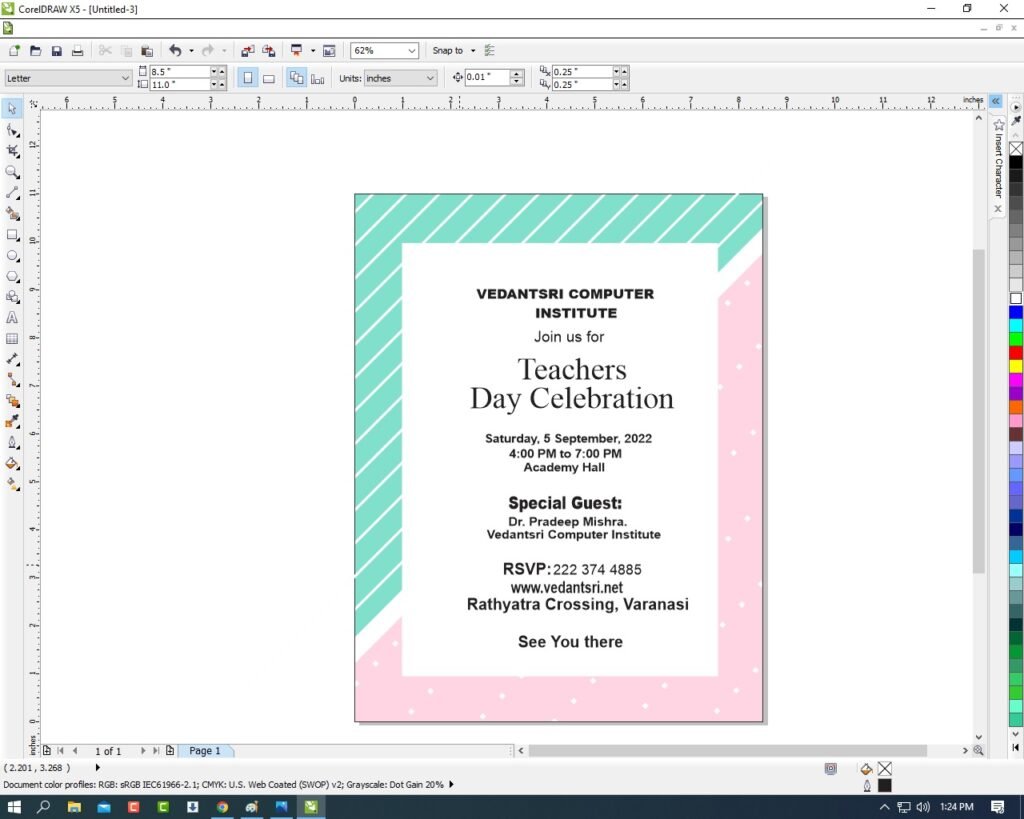
- Then Draw a Line Like This.
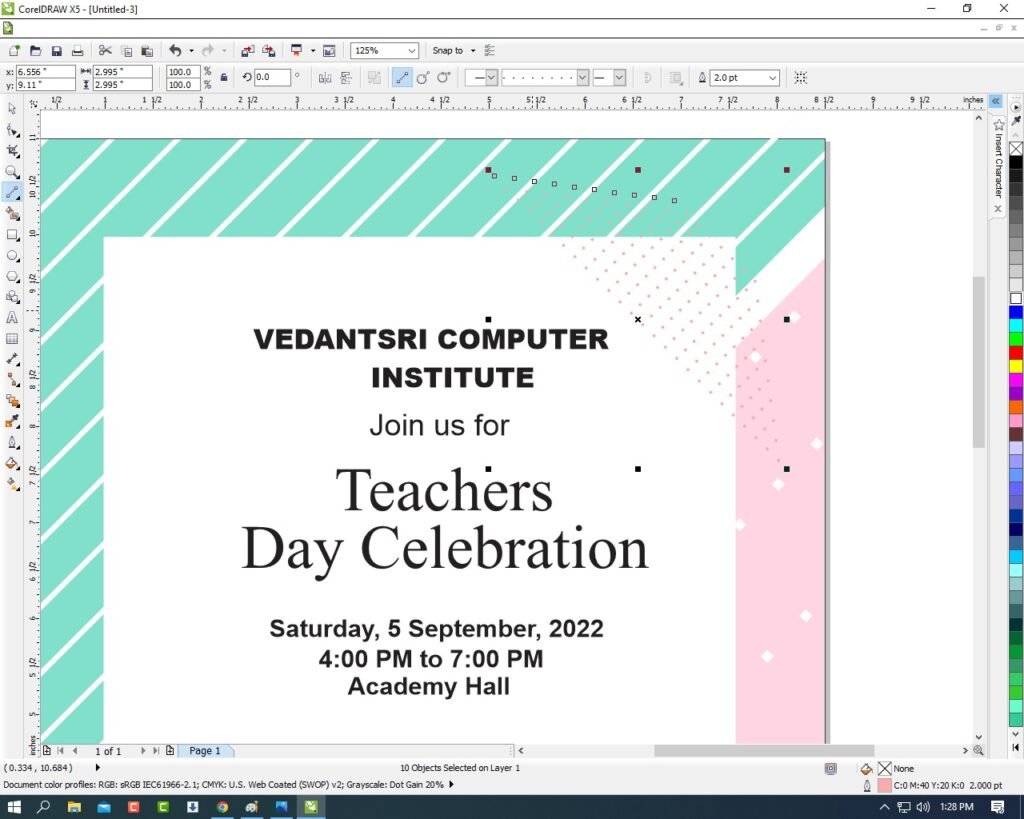
- Then Go to Effect Menu > PowerClip > Place Inside Container > Click On The Rectangle Shape.
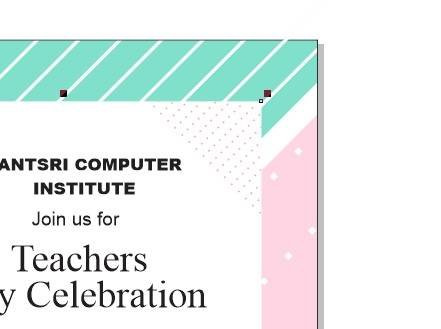
- Then Same Repeat the Process.
- I have Completed this Project, I hope you guys have understood all the Step.
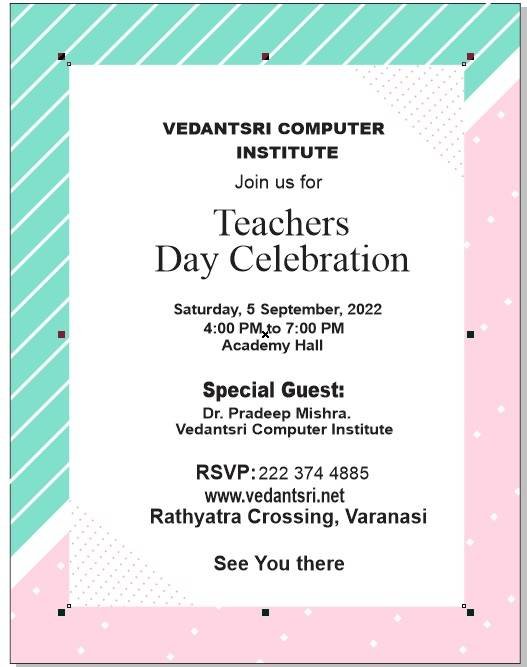
Created and Explained By Shikha Singh
1-VedantSri Official Website:- https://vedantsri.com
2-Student Support Website:- https://www.vedantsri.net
3-Jobs Assist Website:- https://www.jobdo.in
External Link
1-VedantSri Official Website:- https://vedantsri.com
2-Course Store Website:- https://vedantsri.in
3-Jobs Assist Website:- https://www.jobdo.in
4-MS Word Class:- https://mswordclass.com/
5-Corel Free Class:- https://corelclass.com/
6-Free Excel Class:- https://msexcelclass.com/

