Karva Chauth Invitation Card in CorelDraw, Top 5 Best Step By Step, Download Source File
Hello, Friends welcome To VedantSri.net In This Post I am Going To Teach you How to Create Karva Chauth Invitation Card in CorelDraw. In This Project, You can Learn How to Design an Invitation Card Card in CorelDraw Application in Easy Method. You Can Also Download the Practice File in This Post. So Let’s start to Learn This Project, Before Starting I Request You Please Follow Given below Step to Learn Properly Step by Step. Karva Chauth Invitation Card in CorelDraw
Open CorelDraw application
- Press Window + R to Open Run Dialogue Box > Type CorelDRAW.
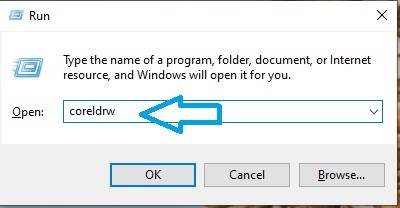
- Press Ok. Karva Chauth Invitation Card in CorelDraw
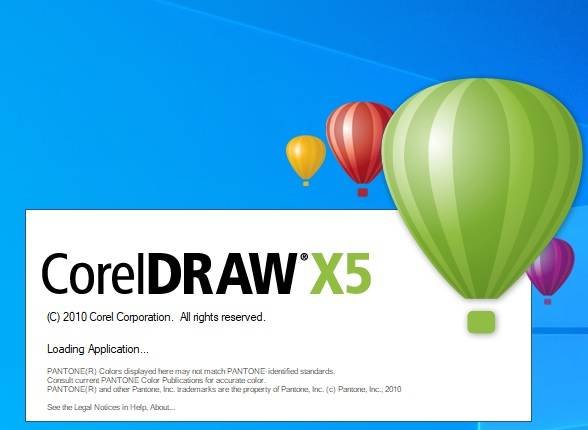
- Click New Blank Document.
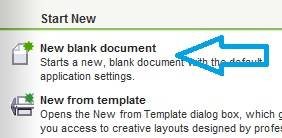
How To Set UP Page Size
- Open Create a New Document Window.
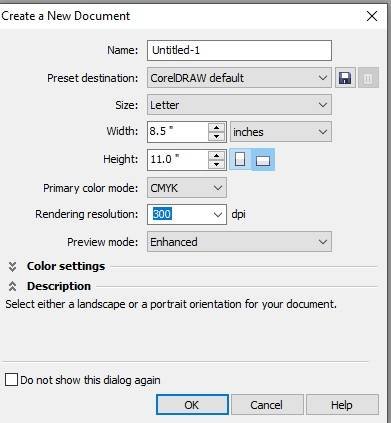
- Press Ok.
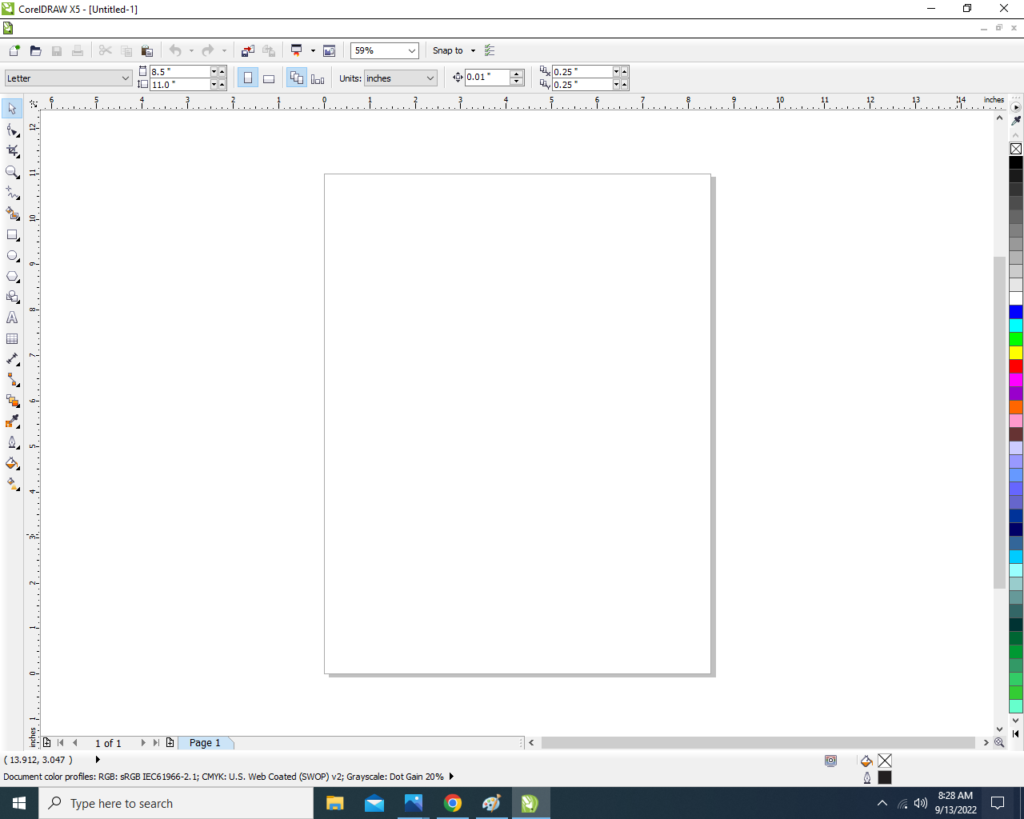
- Maintain Page Size.
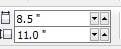
How To Start Designing
- Double Click on Rectangle Tool.
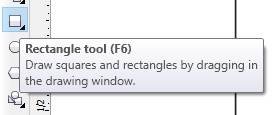
- Go to Interactive Fill Tool to Fill Color at the Page.
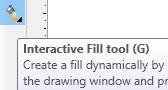
- Go to Property bar > Select Redial > Fill Like This.
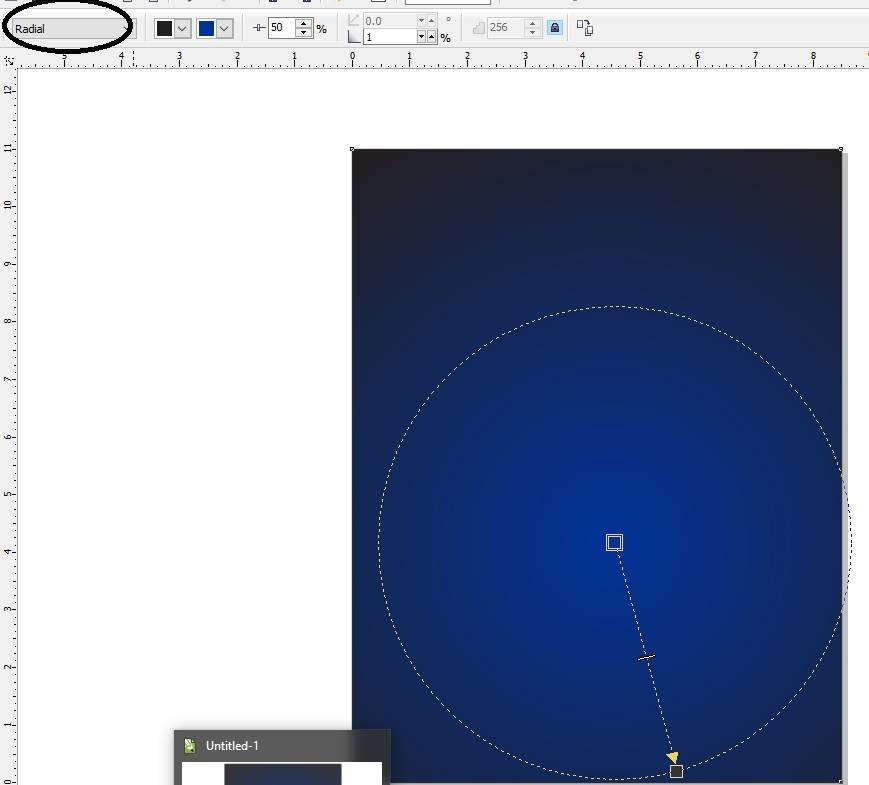
- Download the Rangoli PNG Image Below the Link
- Insert Rangoli PNG Picture As I Insert.
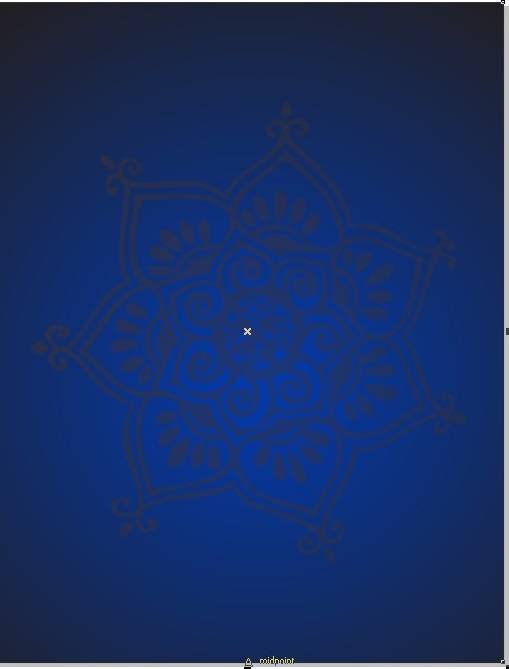
- Now Insert Rangoli PNG in Rectangle Shape > Go to Effect Menu > Click PowerClip Option > Click Place Inside the Container > Then Ctrl+Click at Rectangle Shape To Insert > Now you See Picture clipped in Rectangle Shape.
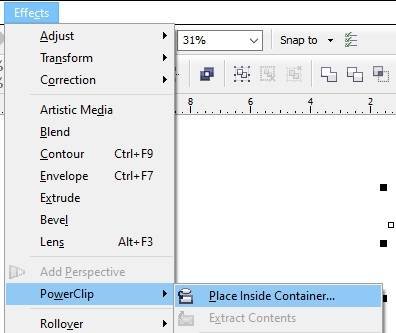
- Download Lady PNG Picture Below Given Link
- Then Again Insert the Lady and Karva Chauth Logo Design PNG Pictures and Clip them on the page help of PowerClip.

- Go to Text Tool.
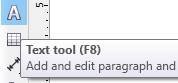
- Write Some Text > Go to Pick Tool to Apply Font Formatting ( Size, Color, Position) on the text.
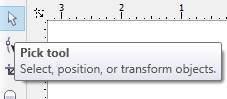
- Go to Font Style List Tool to apply any Font Style on the text > Fill orange Color on the Text.
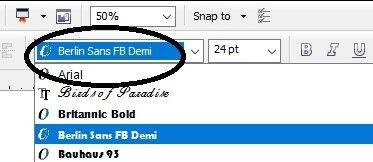
- Press CTRL + K to Break the Text and Fix it like this.
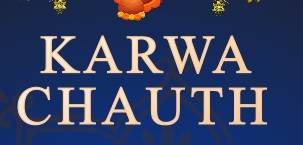
- Draw a Rectangle > Fill with Black Color.
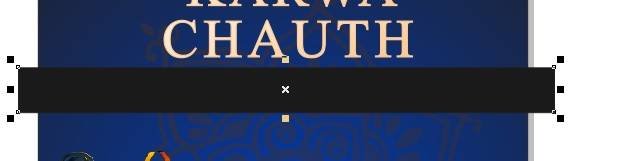
- Select the Rectangle > Go to Blend tool > Click Transparency Option > Then Apply as I will Show.
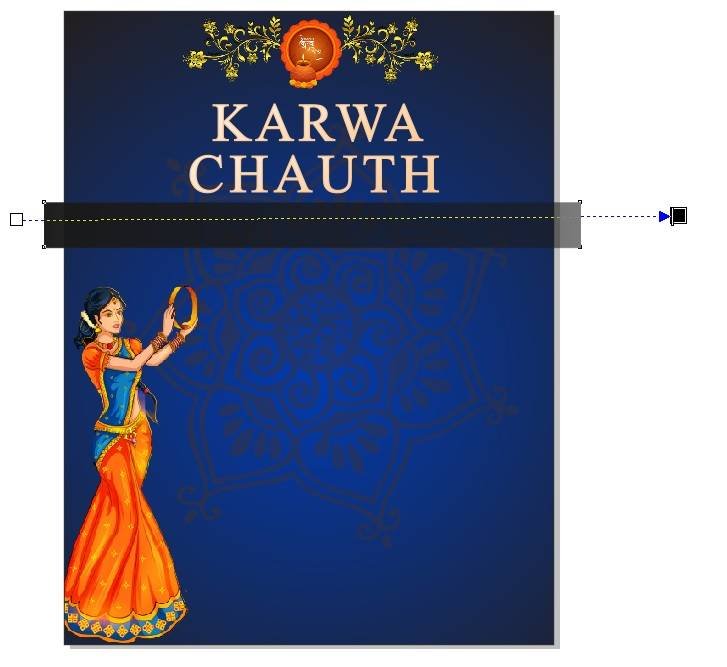
- Then Clip the Rectangle help of PowerClip > Outline 3pt Color fills in Outline.
- Then Press Ctrl + Double Click at the page.
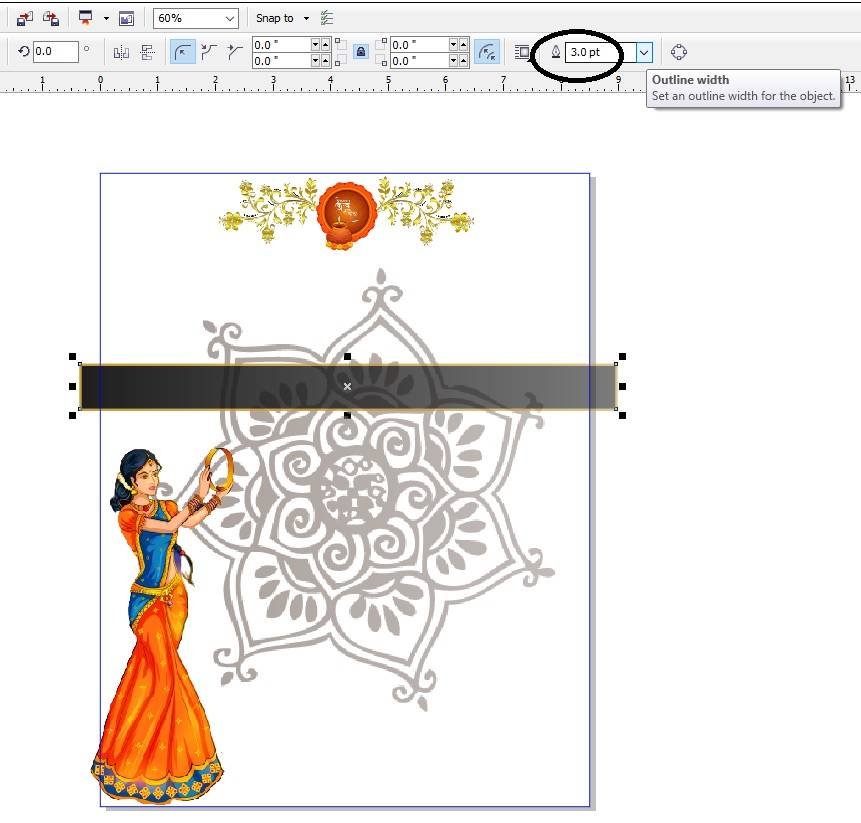
- firstly Press Press CTRL + Double Click out Of the Page Aria. Karva Chauth Invitation Card in CorelDraw
- Secondly Write some Details in your Function.
- Apply Formatting on the Text.
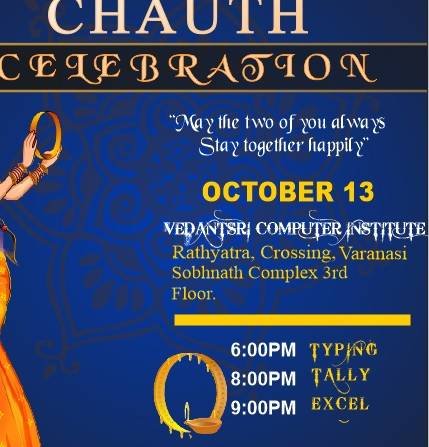
- firstly Insert your Company/Institute Name or LOGO > Draw a rectangle Fill with Black colour> Apply Transparency > Press F10 > CTRL + Q To Draw a New Shape > PowerClip the Shape > Secondly Write Your Company/Institute Name. Karva Chauth Invitation Card in CorelDraw

- I have Completed this Project, I hope you guys have understood all the Steps.
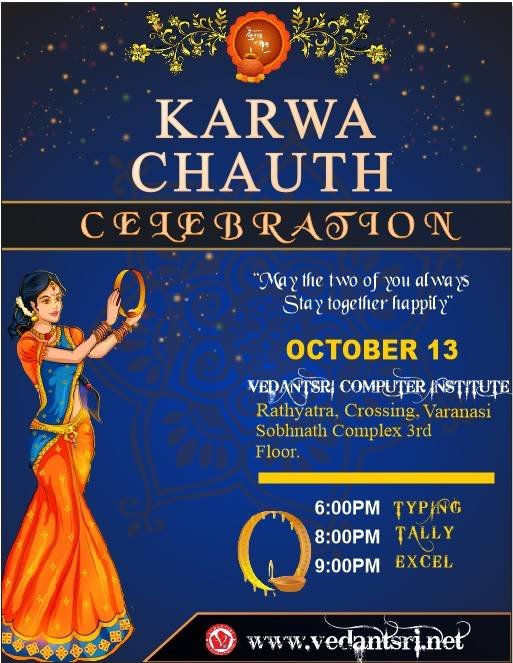
Visit Also – https://www.corelclass.com
Read it – CorelDraw Course Fees, Duration, Scope, Syllabus, Admission, Institutes & Jobs in Varanasi
Read Also – Tally Course Fees, Duration, Scope, Syllabus, Admission, Institutes & Jobs in Varanasi
Also Read – CCC Course Fees, Syllabus, Duration, Scope, Jobs, and Institute in Varanasi
Vital Link – DFA Course Fees, Syllabus, Duration, Scope, Jobs, and Institute in Varanasi
Visit – ADCA Course Fees, Duration, Scope, Syllabus, Admission, Institutes & Jobs in Varanasi

