Karva Chauth Poster in CorelDraw, Top 5 Best Easy and Simple Method, Download Source File
Hello, Friends welcome To VedantSri.net In This Post I am Going To Teach you How to Create Karva Chauth Poster Card in CorelDraw. In This Project, You can Learn How to Design Poster Cards in CorelDraw Application in an Easy Method. Karva Chauth Poster in CorelDraw
You Can Also Download the Practice File in This Post. So Let’s start to Learn This Project, Before Starting I Request You Please Follow Given below Step to Learn Properly Step by Step.
How to Open CorelDraw Application
- Press Window + R to Open Run Dialogue Box > Type coreldrw.

- Press Ok.
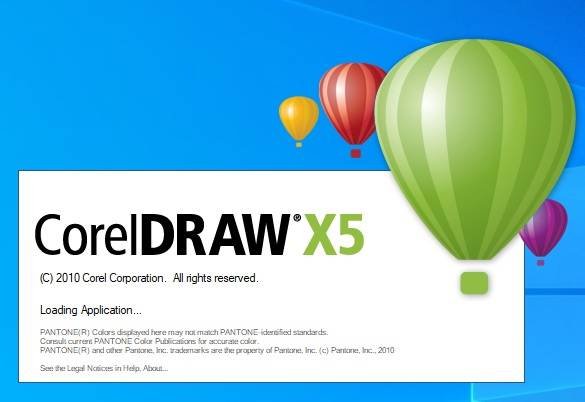
- Click New Blank Document.
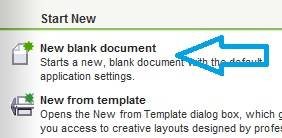
- Open Create a New Document Window.

- Press Ok.
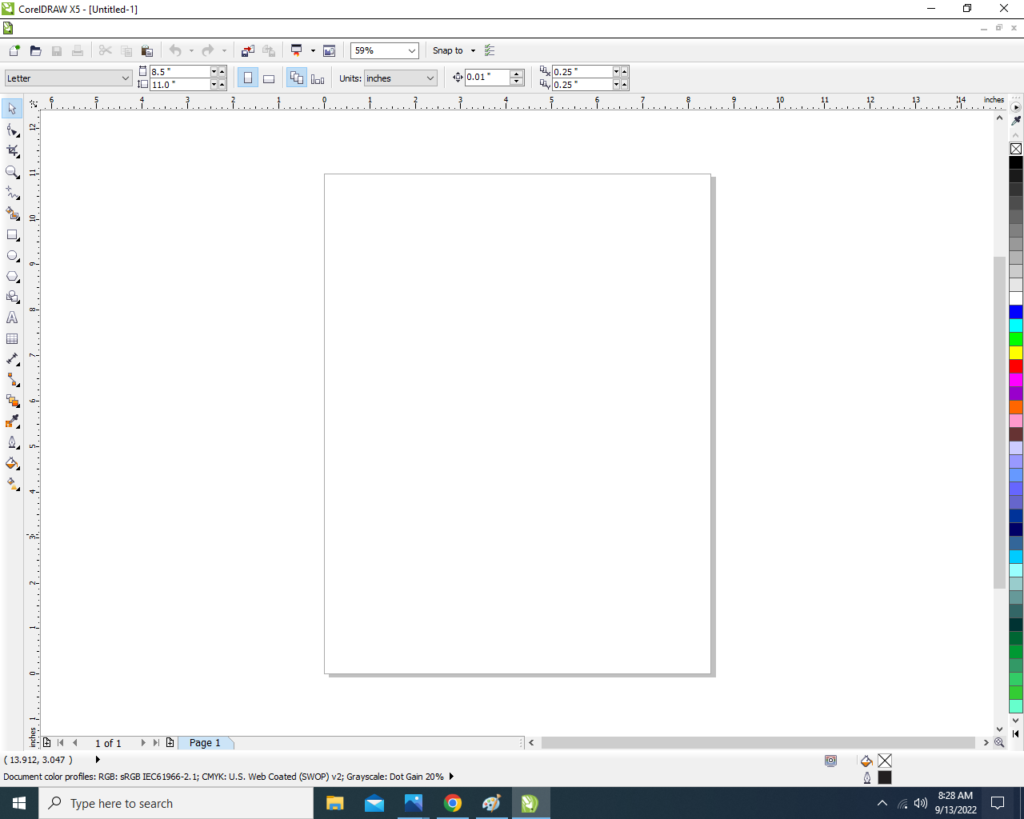
- Maintain Page Size.

- Double Click on Rectangle Tool. Karva Chauth Poster in CorelDraw
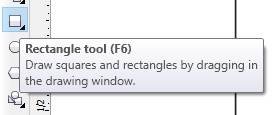
- Go to Interactive Fill Tool.
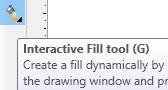
- Go to Property Bar > Select Redial > Fill Like this.
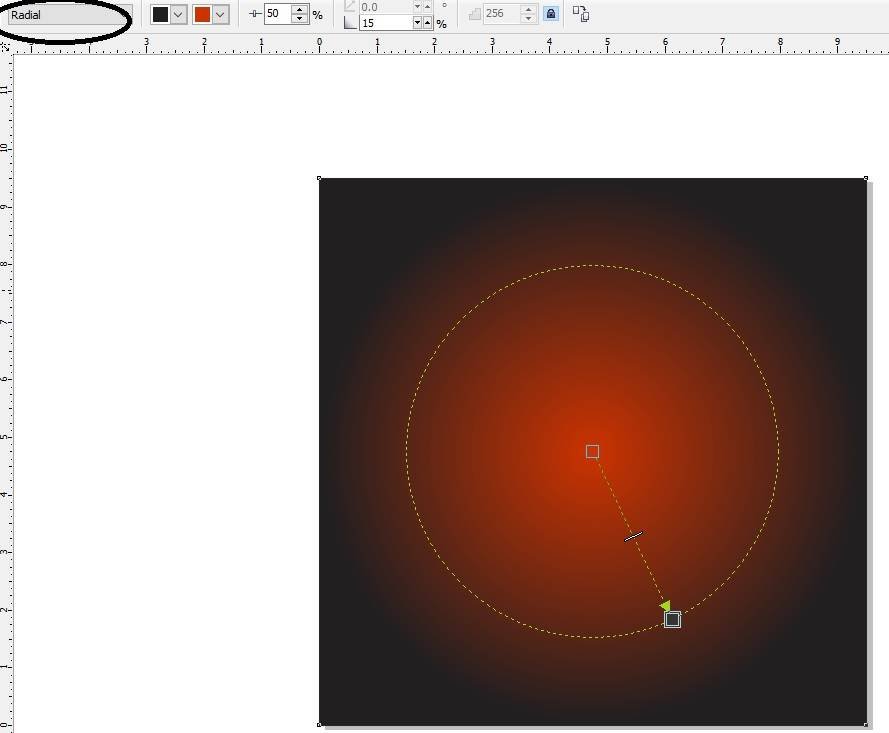
- Download Clip Art Image in Given Below Link
- Insert Clip Art.
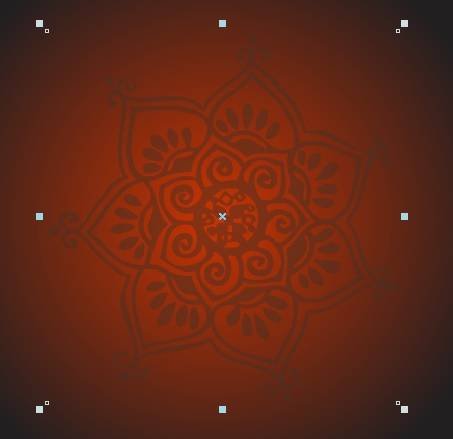
- Go to Effect Menu > Select PowerClip Option > Click Place Inside Container Option.
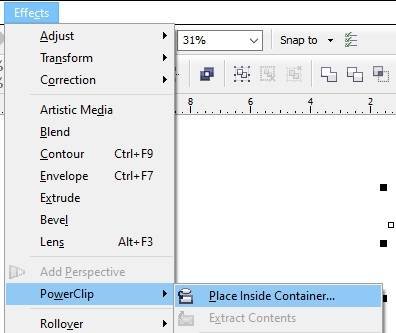
- Click on Page Now Pictures are Clipped on the page.

- Download This PNG Picture In Given Below Link
- Insert PNG Picture > Clipped the Picture.

- Download Diya PNG Picture in Given Below Link
- Insert Diya PNG Picture and Clipped it.

- Download Clip Art in Given Below Link
- Insert Clip Art.

- Go to Text Tool.
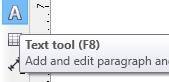
- Write Happy karva Chauth and Go to the Pick Tool To apply Formatting on Selected Text.
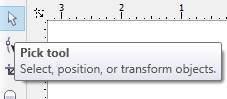
- Go to Font List Option and apply any Style on Selected Text > Press CTRL + K to Break the Selected Text.

- Fix Like This.

- Download Flower Clip Art in the link given below.
- Insert Flower Clip Art.

- Download LOGO in Given Below Link
- Insert Your Company/Institute Name or LOGO.

- Download the PNG Sticker in Given Below Link
- Insert PNG Sticker.

- I have Completed this Project, I hope you guys have understood all the Steps.

Created and Explained By Shikha Singh
Visit Also – https://www.corelclass.com
Read it – CorelDraw Course Fees, Duration, Scope, Syllabus, Admission, Institutes & Jobs
Read Also – Tally Course Fees, Duration, Scope, Syllabus, Admission, Institutes & Jobs in Varanasi
Also Read – CCC Course Fees, Syllabus, Duration, Scope, Jobs, and Institute in Varanasi
Important Link – DFA Course Fees, Syllabus, Duration, Scope, Jobs, and Institute in Varanasi
Visit – ADCA Course Fees, Duration, Scope, Syllabus, Admission, Institutes & Jobs in Varanasi

