Navratri Poster Design in CorelDraw, Step by Step Method, Download Source File
Hello! Friends Welcome to www.vedantsri.net In this Project I am going to Teach you How To Create Navratri Card in CorelDraw. In this Project you can Learn How to Design Navratri Card in CorelDraw Application in Easy Method. You can also Download Practice File in this Post . So let’s Start this Project. Before Starting this Project I request you to Please Follow given below Steps to Learn Properly Step by step.
- Press Windows + R in Keyboard.
- To Open Run Dialog Box > Like this

- Type coreldrw in Run Dialog Box > As a Run Command.
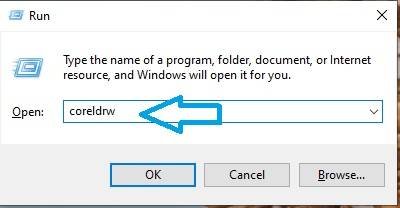
- Click at Ok.
- Click at New Blank Document.
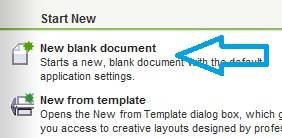
- Fill all Information > Regarding new document.
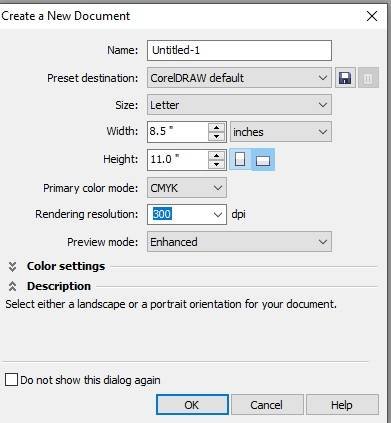
- Click at OK.
- Click at Rectangle Tool.
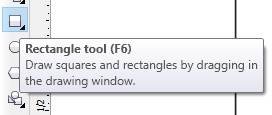
- Double Click at Rectangle Tool.
- Click at Page > Go to Color Palate > To Color Rectangle Shape.

- Fill Color > From Color Palate.
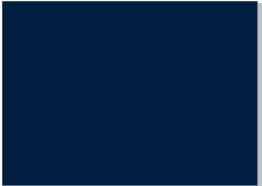
- Click at Interactive tool > Select Mesh fill tool.

- Click at this Point > Fill white Color > Something Like this appear
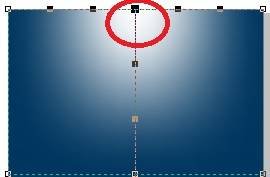
- Go To File Folder > Select PNG picture > like this.

- Pick One by One Pictures > like this

- Click at Text tool > To Type matter.
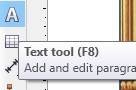
- Type matter > Like this > Select and Change > Font Style in Krutidev > like this.

- Put LOGO at page > Set Like this.

- Click at Text Tool > Type Institution Name and Contact Information.

- Now Navratri Poster is Ready.
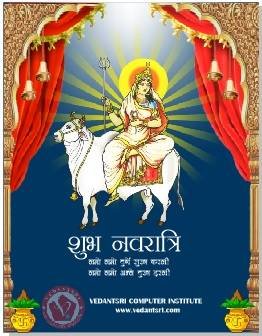
Important Links
1-VedantSri Official Website:- https://vedantsri.com
2-Student Support Website:- https://www.vedantsri.net
3-Jobs Assist Website:- https://www.jobdo.in
External Link
1-VedantSri Official Website:- https://vedantsri.com
2-Course Store Website:- https://vedantsri.in
3-Jobs Assist Website:- https://www.jobdo.in
4-MS Word Class:- https://mswordclass.com/
5-Corel Free Class:- https://corelclass.com/
6-Free Excel Class:- https://msexcelclass.com/

