Navratri Template in CorelDraw, Step By Step Simple Method, Download Source File
Hello! Friends Welcome to www.vedantsri.net In this Project I am going to Teach you How To Create Navratri Template in CorelDraw. In this Project, you can Learn How to Design Navratri templates in CorelDraw Application an Easy Method. Navratri Template in CorelDraw, Step By Step Simple Method, Download Source File
- Press Window + R to Open Run Dialogue Box > Type CorelDraw.

- Press Ok.

- Click New Blank Document Option.

- Then Press Ok.

- Mention Page Size. I will Show You.

- Double Click on Rectangle Tool.
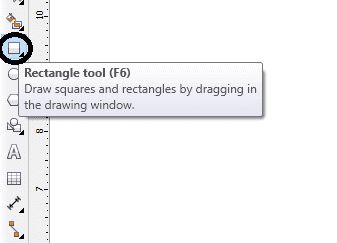
- Then Fill Color at the page.
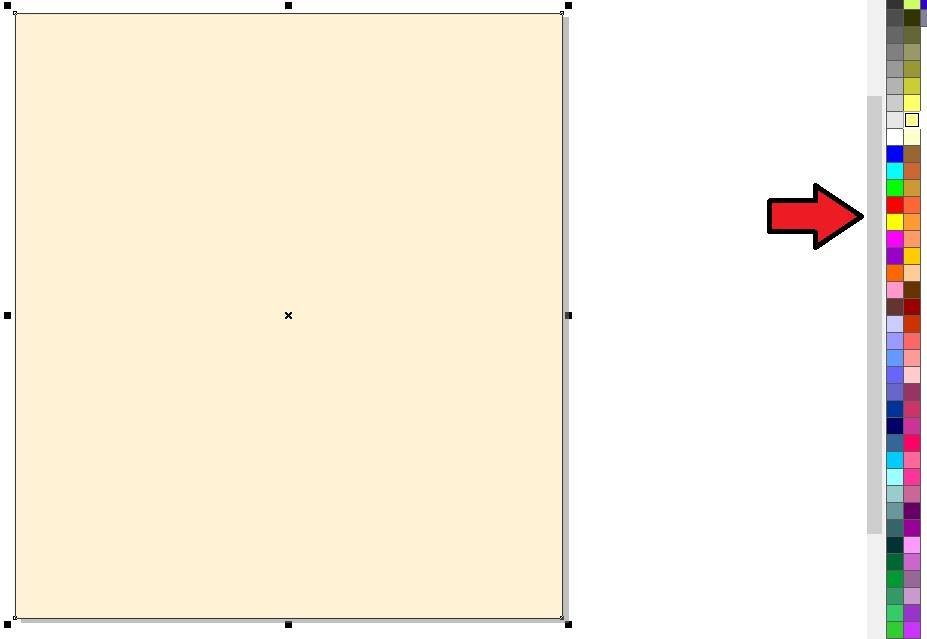
- Then Insert Png Pictures. like I Insert. I Will Showing
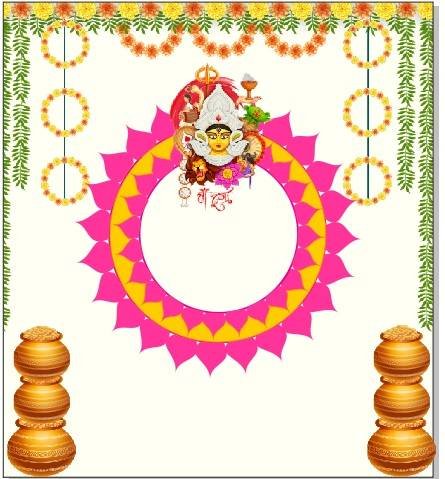
- Then Go to Text tool and Type Some Lines Like I will Write here.
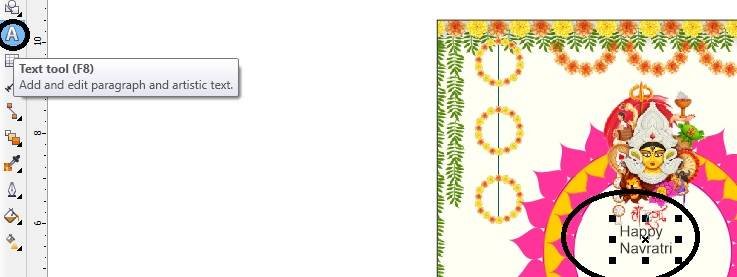
- Then Go to Pick Tool to Apply Formatting on the Text.

- Press CTRL + K to Break Word > Change Font Style..

- Insert Your Company or Institute Logo.

I have Completed this Project, I hope you guys have understood all the Steps.
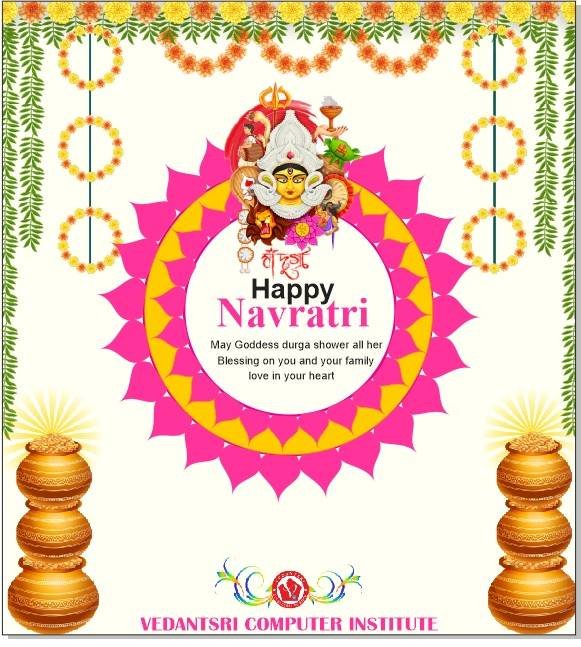
Created and Explained By Shikha Singh
Important link
Visit at – https://www.corelclass.com
Read Also it – https://msexcelclass.com/
Also, Read- Tally Course Fees, Duration, Scope, Syllabus, Admission, Institutes
Also Read – CCC Course Fees, Syllabus, Duration, Scope, Jobs, and Institute
Important Link – DFA Course Fees, Syllabus, Duration, Scope, Jobs, and Institute
Visit – https://mswordclass.com/

