Valmiki Jayanti Card in CorelDraw, Top 5 Best Step By Step, Download Source File.
Hello, Friends Welcome To VedantSri.net In This Post I am Going To Teach you How to Create Valmiki Jayanti Card in CorelDraw. In This Project, You can Learn How to Design Valmiki Jayanti cards in CorelDraw Application in Easy Method. You Can also Download the Practice File in This Post. So Let’s start to Learn This Project, Before Starting I Request You Please Follow Given below Step to Learn Properly Step by Step. Valmiki Jayanti Card in CorelDraw
How to Open CorelDraw Application
- Press Window + R to Open Run Dialogue Box > Type CorelDraw.
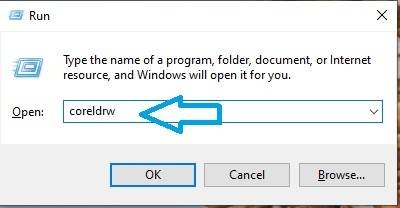
- Press OK.

- Click New Blank Document.

- Open Create a New Document.
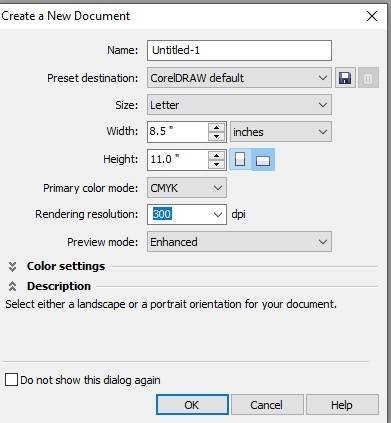
- Press Ok. Valmiki Jayanti Card in CorelDraw
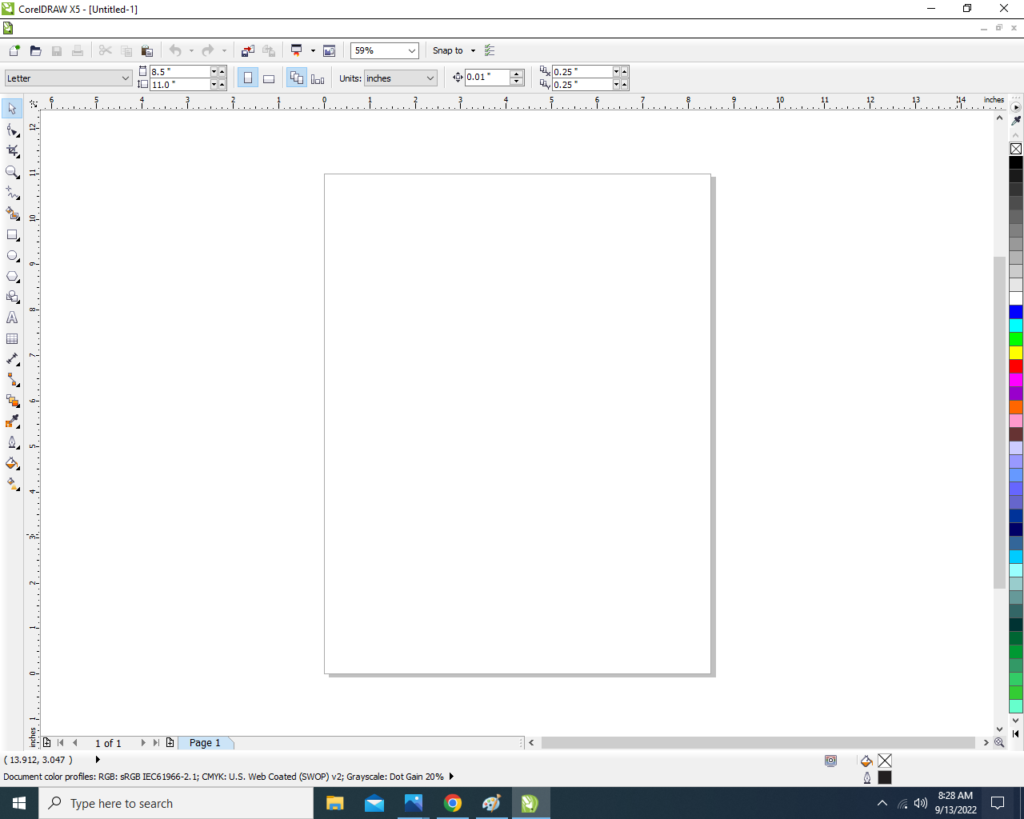
- Mention page size > Double Click on Rectangle Tool. Valmiki Jayanti Card in CorelDraw

- Go to Interactive Fill Tool .
- Go to Property Bar > Select Redial > and Fill Like This .

- Download Kutiya, Bird, Tree and Valmiki ji PNG Image Given Below Link
- Firstly Insert some Kutiya, Birds, Tree and Valmiki Ji PNG Picture.
- Secondly Go to Effect tool > Click PowerClip Option > Click Place Inside Container Option > Then Click at The Page.
- Fix Like I Will Showing.
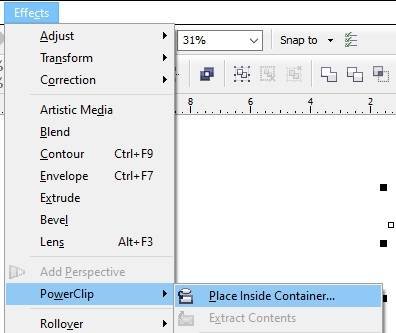
- Go to Blend tool > Select Transparency option > apply at the Kutiya.
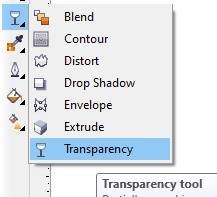

- Go to Text Tool.
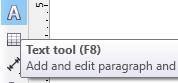
- Write some lines > Go to pick tool to apply formatting on the Text.
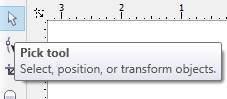
- Go to Font List Tool To change Style of the text > Apply any Style.
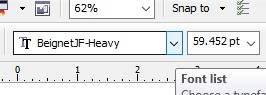
- Fix Like This > Press CTRL + K To Break the Word.

- Insert Your Company/Institute LOGO or Name and PNG Design.
- Download PNG LOGO Design Given Below Link

- Insert Board and Peacock Feather PNG Picture like this.
- Download Board and Peacock Feather in Given Below Link
- Firstly PowerClip Both Pictures.

- Want to Clip Png Picture > Go to Effect tool Click PowerClip Option > Click Place Inside the Container > Then Click at the Page > When you See Picture is clip in the page.

- I have Completed this Project, I hope you guys have understood all the Step.

Created and Explained By Shikha Singh
Important Link
Visit at – https://www.corelclass.com
Also, Read it – CorelDraw Course Fees, Duration, Scope, Syllabus, Admission, Institutes
Read Also – Tally Course Fees, Duration, Scope, Syllabus, Admission, Institutes
Also Read – CCC Course Fees, Syllabus, Duration, Scope, Jobs, and Institute
Important Link – DFA Course Fees, Syllabus, Duration, Scope, Jobs, and Institute
Visit – ADCA Course Fees, Duration, Scope, Syllabus, Admission, Institutes

